Moving Worklogs in Bulk
Important
To move worklogs, you require Edit all Worklogs permission for Jira projects (Project Permissions)
Manage Worklogs permission per individual team (Tempo Team Permissions)
Manage Worklogs permission for all or multiple teams (Permission Roles for Multi-Team and Full User Access)
Moving worklogs in bulk
You can move multiple worklogs at once (in bulk) from one issue key to the other for a maximum of 1000 records at once. To know how to access Bulk Editor from Logged Time reports, Team Timesheet, and Account Timesheet, refer Accessing Bulk Editor.
To move multiple worklogs :
After selecting Bulk Edit option you can view the worklogs displayed as a list with description, date, hours logged, issue and the user. You can select or deselect a single or multiple worklogs using the checkbox. By default, all the worklogs are selected. To deselect all of them, click the checkbox in the header.
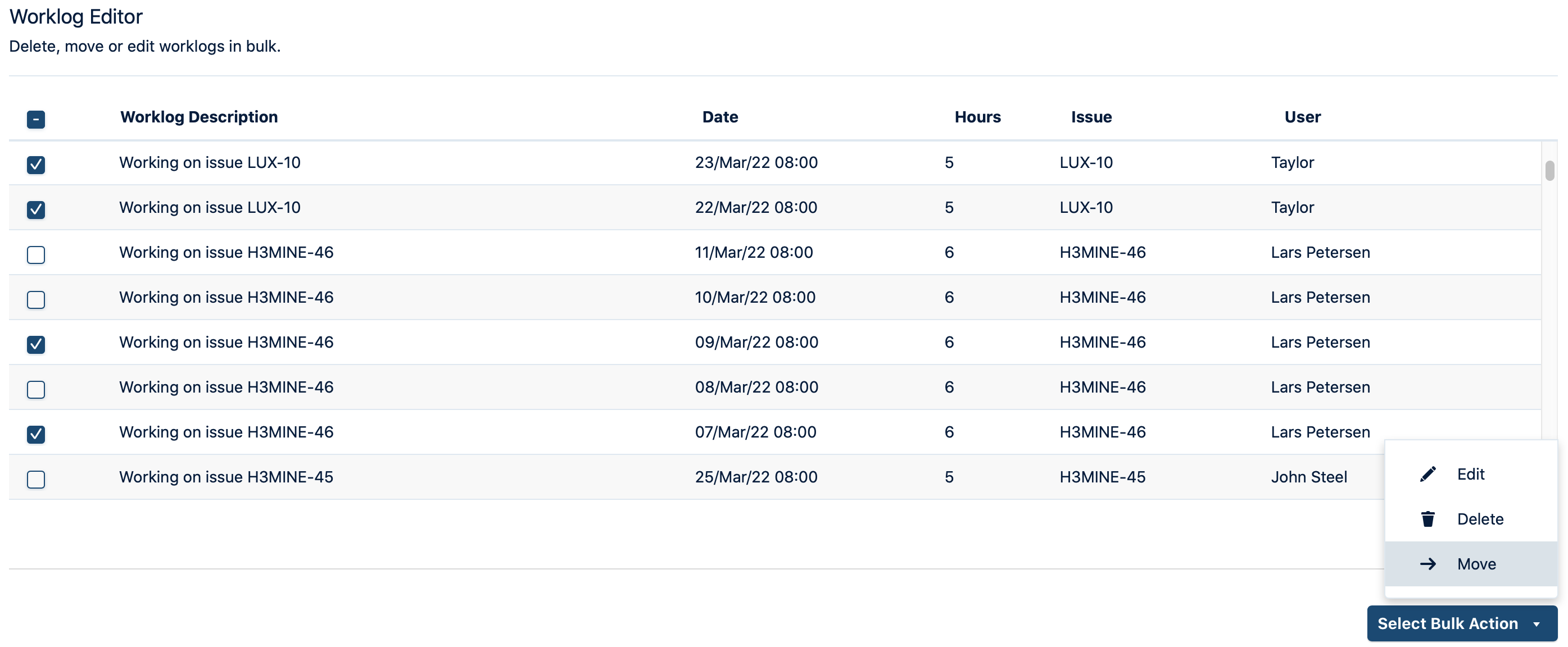
From the Select Bulk Action dropdown, select Move.
You can choose an Issue key from the list or search by typing in the search field. Click Move Worklogs.
Note
The total number of worklogs and hours is added to the existing records.
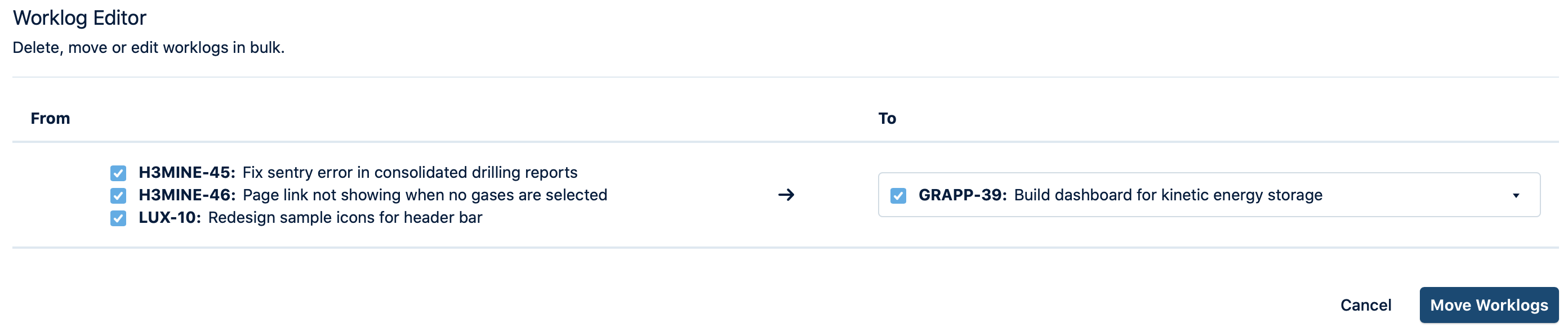
A confirmation message appears to confirm the deleting of worklogs. Click Delete to proceed.
A success message is displayed after the records are moved. An error message is displayed if the operation fails with the individual attributes. Click Acknowledge to view Worklog Editor.