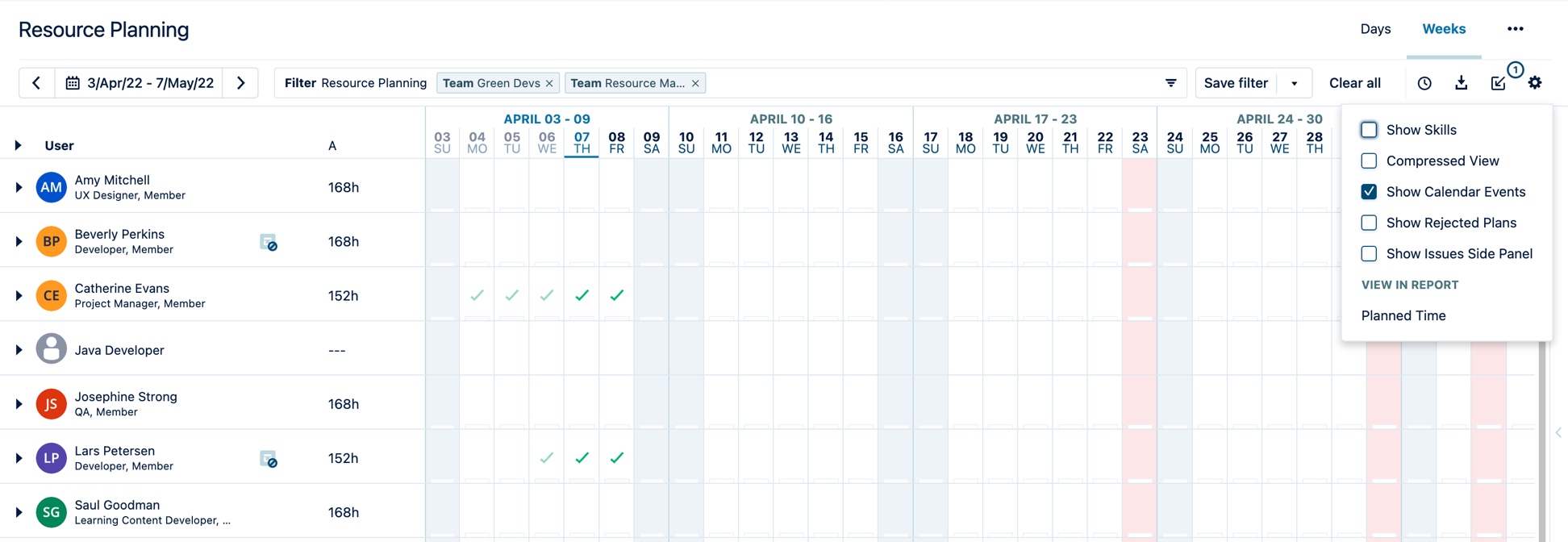Adding User Skills
Adding skills to users and to generic resources
Important
Adding, editing or deleting skills requires the Tempo Team Administrator permission with Full access role. Team leads need to have the Manage Team permission with Full access role to be able to add, edit or delete skills for their team members.
Skills are competencies that users and team members are equipped with or have developed over the course of their careers. These are defined by hard skills, certifications or soft skills and are obtained by targeted training for the purpose of enhancing users' knowledge and proficiencies.
Skills can now be added to user profiles in Tempo Teams and in Tempo Planner where resource managers can plan for projects that require specific skills by assigning available resources matching those skills in order to fill the project roles.
A resource manager populates users' skills to:
Take stock of existing resources with the aim of matching talent to project needs
Identify any shortage of required skills for upcoming and current projects
Build a database of skills, independent of user roles, and assign it directly to users
When searching for specific skillset, Human Resources can be engaged to commence the search to find the right candidates that can fill the positions for any upcoming projects based on the targeted skill requirements.
Populating List of Skills and Competencies
Start by defining and building a list of common skills. These skills can then be assigned to team members and to generic resources.
To populate the list of skills:
Click Settings in Tempo sidebar.
Under Teams click Skills.
Add a Name for the new skill. For example, Java, Python, Figma, UX Design, CSS, ML, etc.
Note
Skill names can be a maximum of 15 characters long.
Click Save.
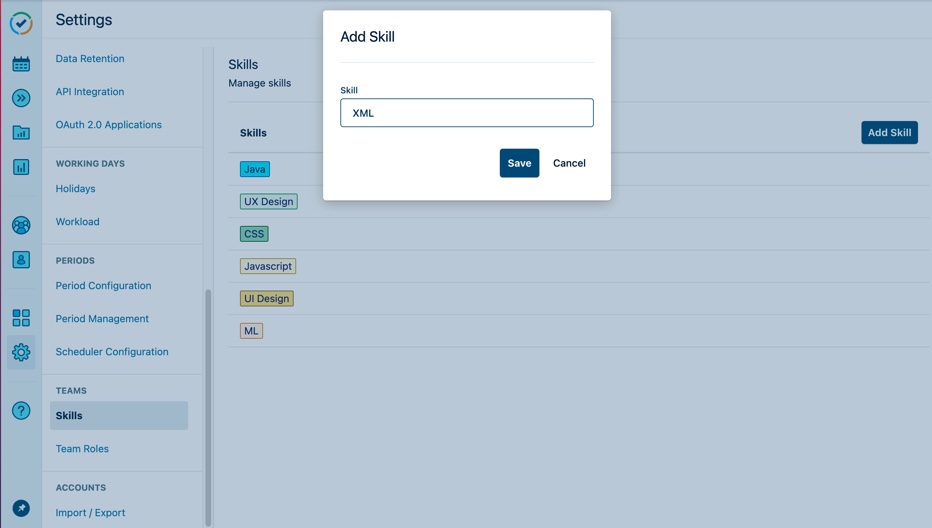
To edit a skill, click to edit a skill and Save.
Assigning User Skills to Team Members
Important
You need to have the Tempo Team Administrator permission or Manage Team permission with Full access role to be able to create skills. To assign skills in Teams, a team lead must have Manage Team permissions to one team.
Add skills to users and to generic resources in Teams. When team leads populate the set of skills for the team members, resource managers are able to view the skillset and assign the talented resources to a project that requires specific skills and technical proficiencies.
To add a user skillset in a team:
Click Teams in Tempo sidebar to open the Teams page.
Select a team from the list of Teams.
Edit a user or a generic resource. To edit an existing team member, click to select it from the People section.
You can also add a new member or a new generic resource to the team and add their skills.
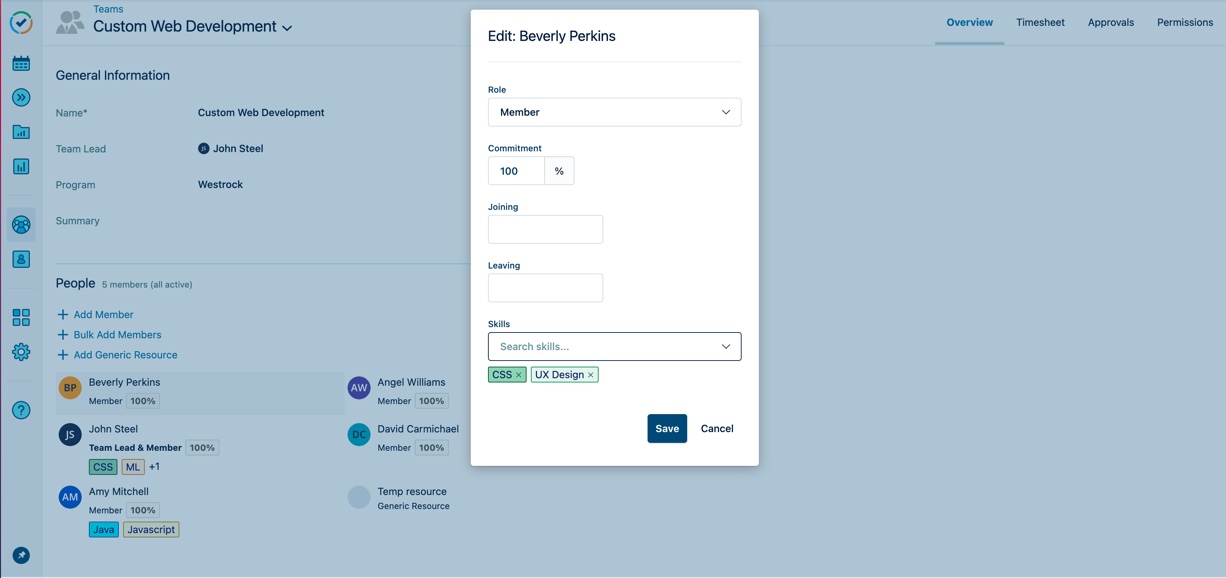
Search for a skill in Skills to select one from the list.
The list of skills is derived from the skills that were defined and populated in Settings > Skills.
Add the appropriate skill(s) for the user.
Note
A maximum of five skills can be added to a specific user or to a generic resource in Teams.
Click Save when done.
Adding User Skills in Resource Planning
Important
You need to have Manage Team permissions in any Planner team to assign skills for a user or generic resource.
In Resource Planning, skills are shown under the team members' names in the Planning View. To add skills to users and generic resources, edit the names and add up to a maximum of skills per member.
Resource managers are able to:
Filter by skills to find the availability of resources with the required technical or non-technical skills needed for their projects.
Plan for the future by specifying the generic resource role with the specific skills needed for the positions to be filled.
To edit user skills in Planner:
Click Planning on the sidebar to open Tempo Planner.
The Show Skills toggle is turned off by default, user skills are hidden from the Planning view. To show user skills in the Planning View, check the Show Skills settings from the cogwheel, in the upper right-hand corner of the Planning View page.
Hover-over a username under User and click the pencil icon to edit the user skills.
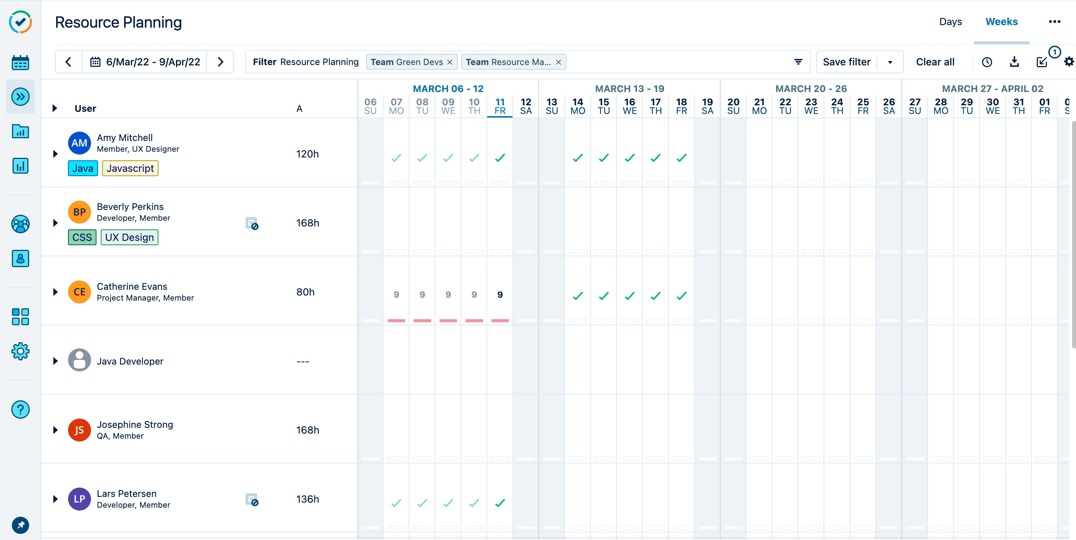
Click on Edit Skills to open the skills window.
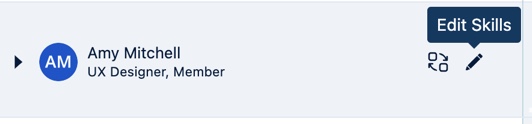
In Edit Skills window, click inside the Skills text box and scroll down to select a skill from the previously-defined skills.
The list of skills is derived from the skills that were defined and populated in Settings > Skills.
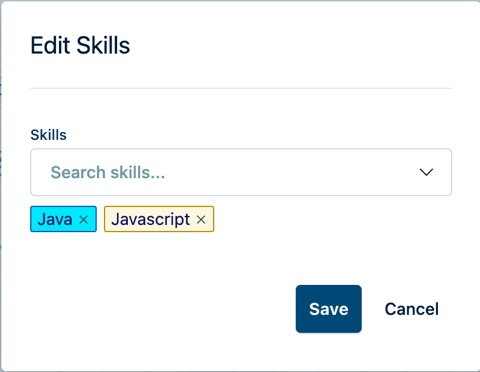
Click Save when done.
The skills are displayed under each username with randomly selected colors.
To add skills to a generic resource, click on Edit Generic Resource and scroll down to add skills from the list of previously defined skills.
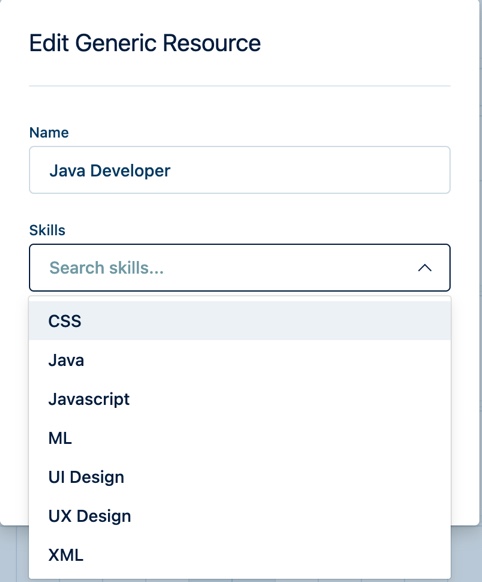
Click Save when done.
Note
A maximum of five skills is allowed to be added to a user or to a generic resource in Planner.
See how to filter by skills in Filtering resources in Planner.
Show/Hide User Skills
The Show Skills toggle is available to show or hide user skills in the Planning View page. The toggle is turned off by default, hiding users skills. If you wish to show the list of skills under the usernames in the User list, click to check the Show Skills setting in the cogwheel, displayed in the right-hand corner of the Planning View page.