Exporting the Project Scope Data
How to export the project scope data
You can export project scope costs data for any project in your project list directly to a CSV file.
There are two options for exporting to CSV, depending on the project cost data you want and how it's organized: by Jira issue (Export Scope to CSV) or by time record (Export Labor Costs to CSV). For example, choose the latter option if you want to see a breakdown of how many hours were logged by which team member to each Jira issue, and the costs associated with each time record.
Select Export to CSV from the Scope drop-down located at the top-right.
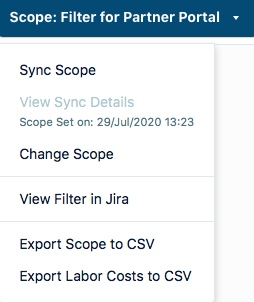
A CSV file is immediately generated and downloaded.
For Export Scope to CSV, a file is created Scope for <project name>_<current date>.csv
For Export Labor Costs to CSV, a file is created Labor Costs for <project name>_<current date>.csv
Open the CSV reports.
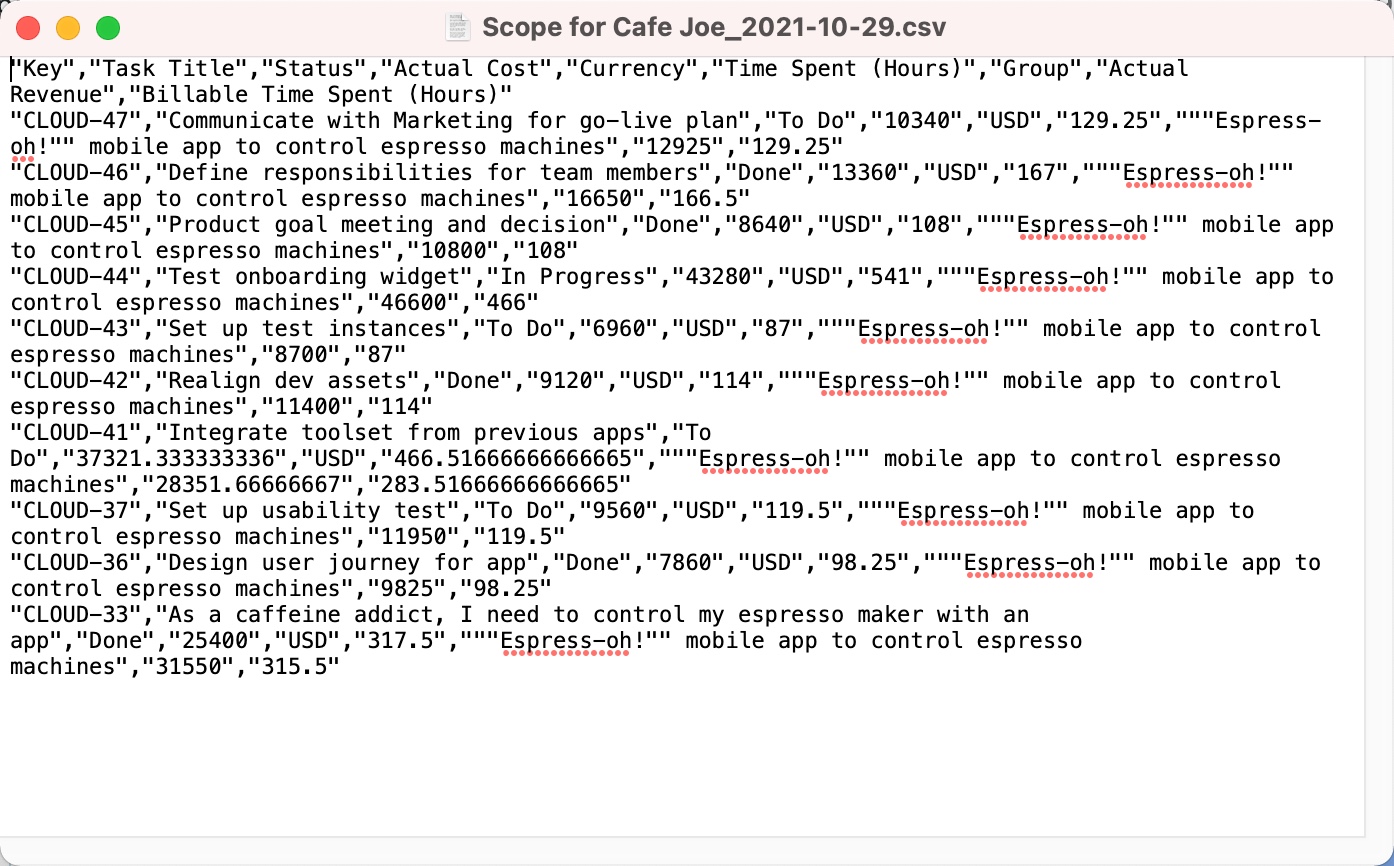
The above is an example of the Scope report file.
Fields in the CSV file
These fields are included in the CSV file for each Jira issue or time record included in your project's scope:
Export Scope to CSV: 1 row per Jira issue with only the fields marked Export Scope
Export Labor Costs to CSV: 1 row per time record with each field in this table
Field | Description | Export Scope CSV File | Export Labor Costs CSV File |
|---|---|---|---|
Tempo Time Record ID | The Tempo time record ID |  |  |
Tempo Worklog ID | The Tempo Worklog ID |  |  |
Project | Name of the Cost Tracker project |  |  |
Project ID | Unique ID of the Cost Tracker project |  |  |
Currency | Currency code |  |  |
Group | Group name on Scope page |  |  |
Task Key Key | Jira issue key |  |  |
Task Title | Jira issue summary |  |  |
Task Status Status | Jira Issue status name |  |  |
Role | Team role of the time record's author |  |  |
Team Member | Name of the team member in Jira |  |  |
Cost Rate | Cost Rate with all available precision |  |  |
Billing Rate * | Billing Rate with all available precision |  |  |
Time Spent Time Spent (Hours) | Time spent (in seconds or hours) |  |  |
Cost Actual Cost | Cost incurred by this time record in this project scope with all available precision |  |  |
Billable Time Spent * Billable Time Spent (Hours) * | Billable time spent (in seconds or hours) |  |  |
Revenue * Actual Revenue * | Revenue generated by this time record in this project scope with all available precision |  |  |
Date | Worklog date |  |  |
Account Name | Account name associated to the worklog or to the Jira issue |  |  |
Account Key | Account key associated to the worklog or to the Jira issue |  |  |
Account Category | Account category of this expense |  |  |
Account Category Type | Account category type of the associated account |  |  |
Account Status | Status of the associated account |  |  |
Customer Name | Customer name associated with this expense |  |  |
Customer Key | Associated customer key |  |  |
* These fields are filled only if Revenue Tracking is on.