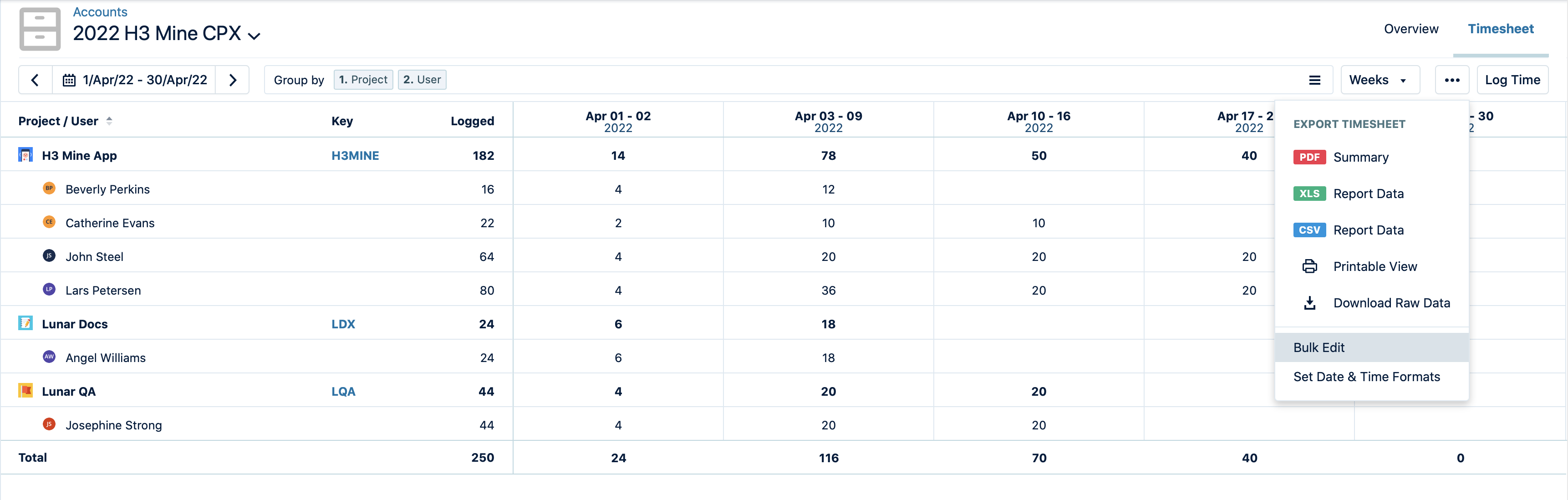Managing Worklogs in Bulk
Important
To view the Bulk Worklog Editor, you require either the Delete all Worklogs or Edit all Worklogs permission for Jira projects (Project Permissions)
Manage Worklogs permission per individual team (Tempo Team Permissions)
Manage Worklogs permission for all or multiple teams (Permission Roles for Multi-Team and Full User Access)
Bulk Editor
With Bulk Worklog Editor, you can easily edit account work attribute and billable hours, delete multiple worklogs, and move multiple worklogs from one Jira issue to the other for a maximum of 1000 records at once. To access bulk worklog editor, you require the right permissions either Delete worklogs and Edit all worklogs for Jira projects.
Accessing Bulk Worklog Editor
Bulk Edit is easily accessible from Logged Time Reports, Team Timesheet, Account Timesheet which allows you to filter worklog data from projects, issues, epics, accounts, and more.
To view from Logged Time Reports :
Select Reports
 in the Tempo sidebar to open the Reports Overview. Click an existing saved Logged Time Report or create a new report. For more information about creating reports, refer to Creating Reports
in the Tempo sidebar to open the Reports Overview. Click an existing saved Logged Time Report or create a new report. For more information about creating reports, refer to Creating ReportsClick the ellipsis (...) on the top right of the screen and select Bulk Edit.
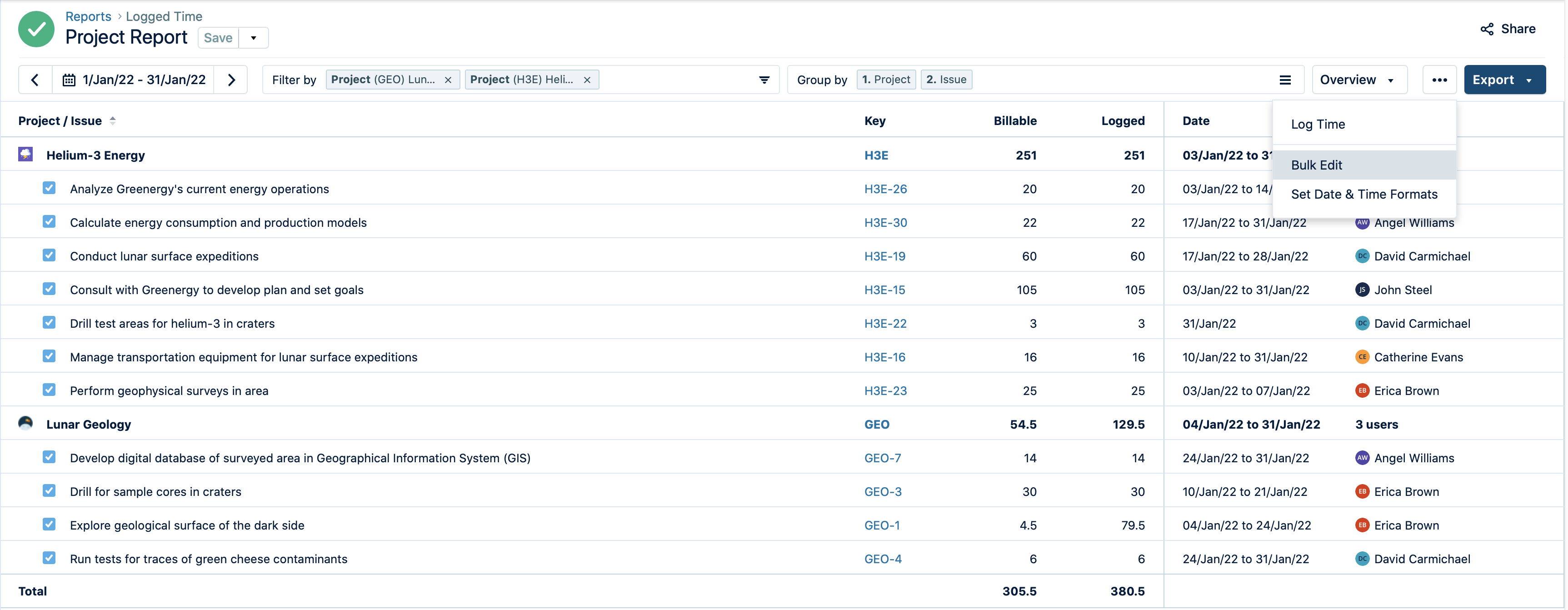
To view from Team Timesheet :
Select Teams
 in the Tempo sidebar.
in the Tempo sidebar.Select the team you want to view.
Click Timesheet at the upper-right. Click the ellipsis (...) and select Bulk Edit
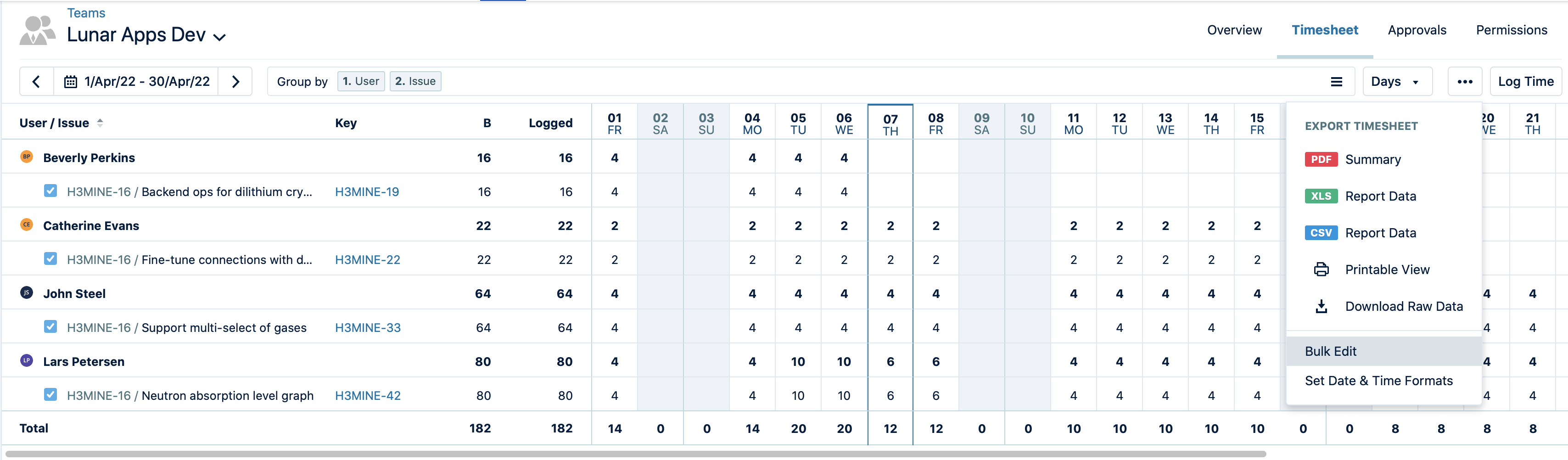
To view from Account Timesheet :
Select Accounts
 in the Tempo sidebar.
in the Tempo sidebar.On the Accounts page, click an account name to open its Overview.
Click Timesheet at the top-right. Click the ellipsis (...) and select Bulk Edit