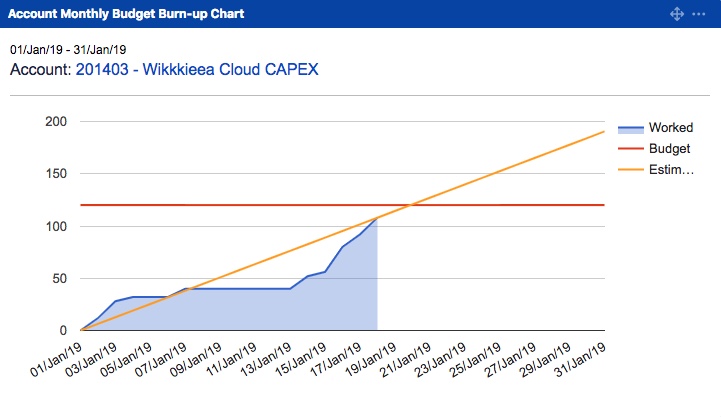Creating Tempo Accounts
How to create Tempo accounts
Important
Creating and editing Tempo accounts requires the Tempo Account Administrator permission.
You can create Tempo accounts to organize the logged time data in your organization. There are different reasons you may want to do this, such as for tracking billable work for the purpose of invoicing customers, or for tracking your capital expenditures (Capex) for the purpose of applying for tax credits. You can associate a customer to an account, but it's not required.
A powerful feature with Tempo accounts is that you can connect the accounts to the Jira projects that you and your organization will be working on, which lets employees then log their time to a specific account associated with a Jira issue. Tempo accounts let you unite the work done across multiple Jira projects and multiple teams. Linking accounts to Jira projects lets you unlock the true power of accounts by capturing the time logged to them. Then you can get that time data easily in reports; for example, you can filter a Logged Time report by the accounts and get a clear view of how much time has been spent on each one.
Important
You can also create Tempo accounts from imported data in *.csv or *.xml files.
The Account Custom Field is installed automatically with Tempo Accounts, but may need to be configured further, depending on how you want to associate the account information to issues or worklogs.
Select Accounts
 in the Tempo sidebar.
in the Tempo sidebar.Click +Create Account at the top-right.
Fill in the Create Account form:
Name - A descriptive name for the account. The combination of the account name and key is used to display the account in Jira issues or in the Log Time form in Tempo Timesheets, depending on configuration.
Key - The account key needs to be unique for the account. A suggested key based on the account name is auto-generated, but you can enter any value you like. For example, you could use this as a way to match this Tempo account to the account in your accounting or financial software. The key can use letters (a-z, A-Z), digits (0-9), underscore ("_"), dash ("-") or a dot ("."). You cannot change the key after the account is created.
Lead - The account lead is responsible for the account. This is often an account or project manager. You can either select an existing Jira user or simply enter a name.
Category - Optional. Select a category to associate with the account from the dropdown. The account category is a way to group different cost centers and work activities, such as Development or Marketing. There are four types of categories you can use to classify an account category: Billable, Capitalized, Operational, and Internal.
To create or edit categories, click the Settings icon
 in the side panel and select Account Categories.
in the side panel and select Account Categories.Customer - Optional. Select a customer to associate with the account. Having a customer is useful when you're tracking billable (and non-billable) work for a client. However, a customer for an account can also be an internal group, such as a team or cost center. The Customer field can actually be used for any type of data you want to add to an account, such as geographical location or even year.
See Creating Customers for Tempo Accounts for more information.
Contact - Optional. Depending on the purpose of the account, for internal or external use, the contact may or may not be a Jira user.
Projects - Select the Jira projects that include issues you will be logging time on for this account. You can link the account to more than one project.
If you want to create another account, check the Create another box.
When you are finished, click Create.
Watch these videos to see example of how to create accounts for different purposes, as well as account categories and customers:
Making Accounts Global
You can make any account into a global account, which links it to all Jira projects on your Tempo instance. Be aware, however, that global accounts can profoundly affect Tempo's performance if there are many Jira projects to which they're linked. It's recommended to use this option only when necessary.
Create an account as described above.
Click the Account name in the list to access the Account Overview
Under Links to Projects, select the Make this account global checkbox.
Editing Account Information
You can edit all account information except for the Account Key.
In the Accounts view, click the name of the account you want to edit.
You can edit the account Name, Customer, Category, Monthly Budget, Lead, and/or Contact.
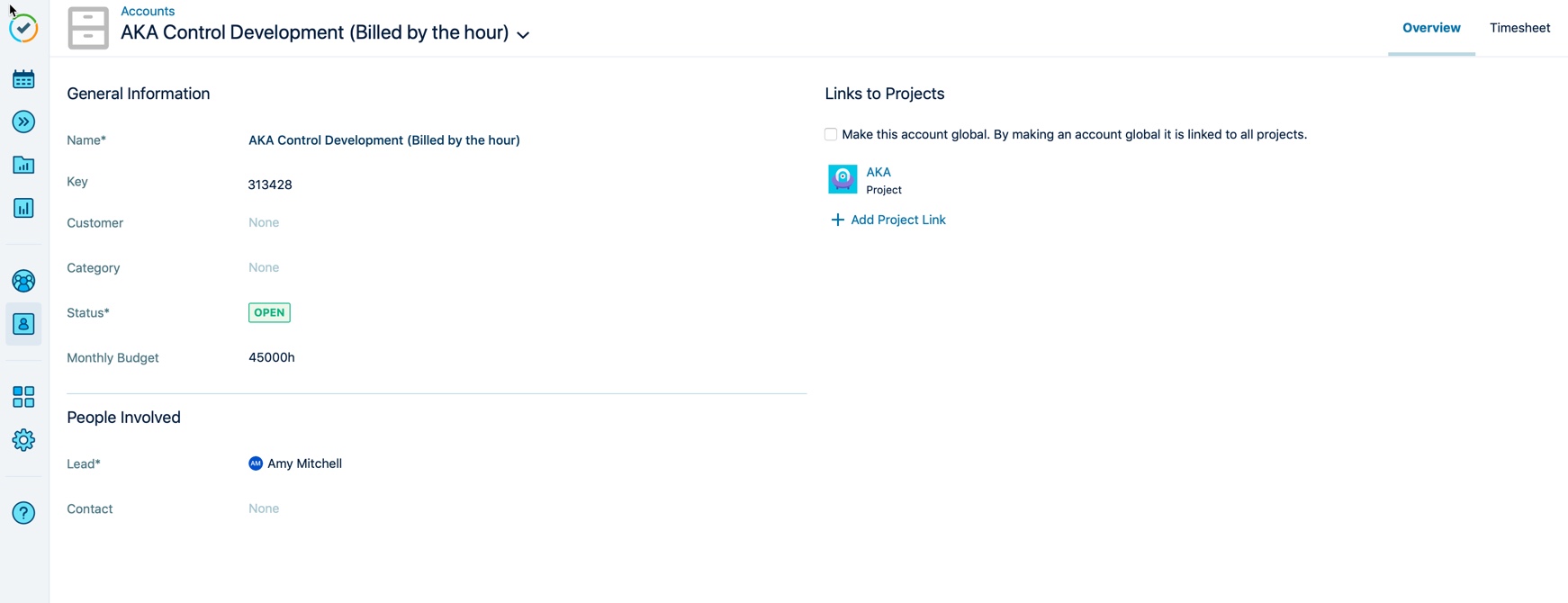
The account Key cannot be changed after the account is created.
You can also link the account to Jira projects from the +Add Project List, or click the x beside a project's name to delete the link.
Deleting the link means that this account won't be available in the Account field in a Jira issue or in the Log Time form (for the Account work attribute), so time can't be logged to it anymore.
Adding a Monthly Budget
Monthly Budget is used to display a status of hours worked vs the hours budgeted for the selected month. This is displayed in the Account Monthly Budget Burn-up Chart gadget available in Tempo Timesheets.
Enter the hours that can be spent on the account during the period in the Monthly Budget field.