Adding Expenses
How to add expenses
You can add expenses to your project and view their breakdown by category directly from the Expenses view. The Actual Expense Total is also shown in the Overview, and when you hover over the total Actual costs for a project in the Project List on the Cost Tracker home page, you can also see the project's total expenses.
You can add expenses one at a time, and also add fixed recurring monthly expenses for regular expenses such as a monthly rental or a quarterly subscription. As with a single expense, recurring expenses are actualized on the date the expense is recorded. A recurring expense is prefixed in the list with the recurring symbol  .
.
Notice
Any future expense or expense outside of the timeframe set for your project is shown in gray.
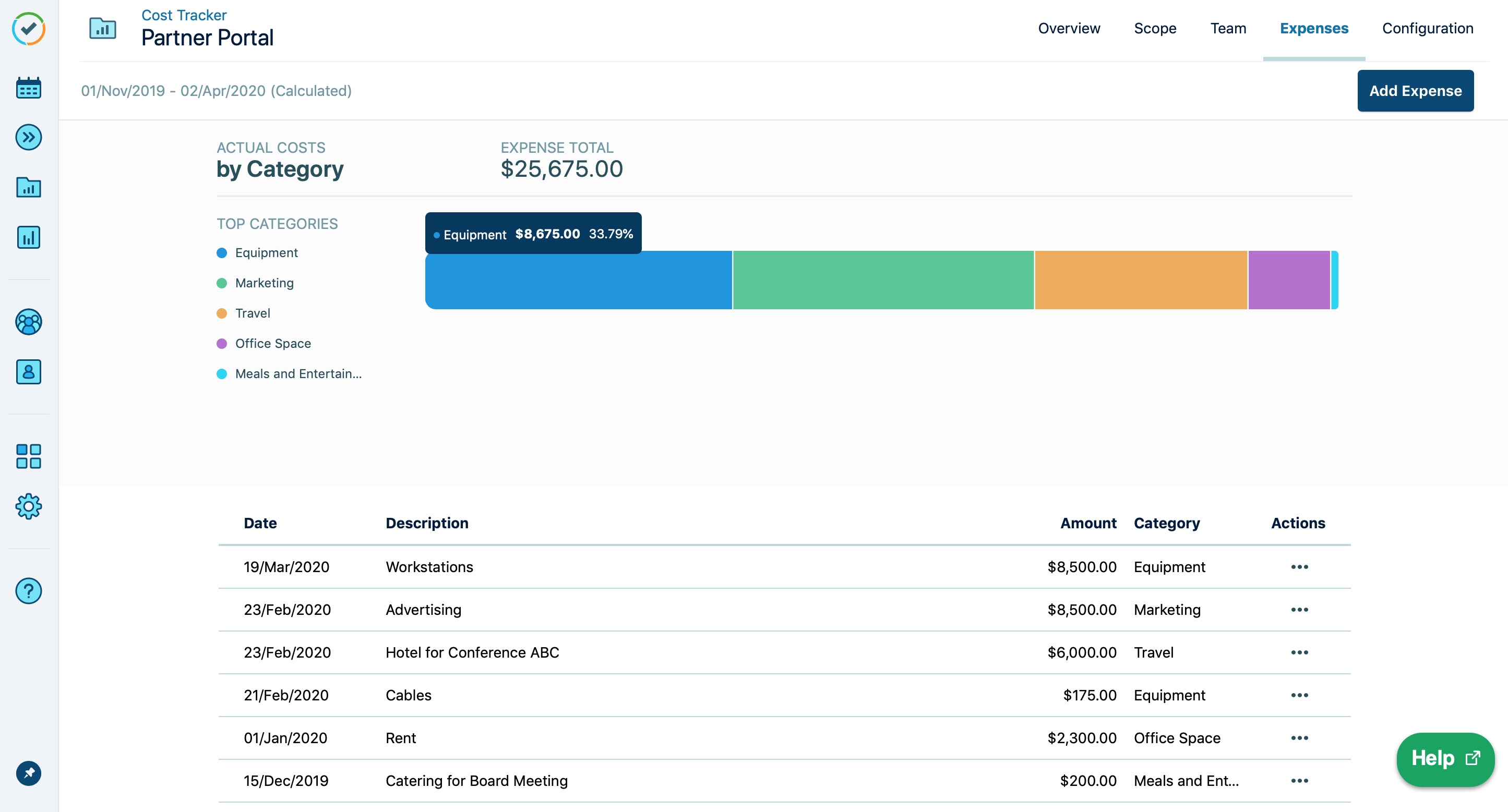
Click the Expense tab in the upper-right.
Click Add Expense.
Enter a Description for the expense, and the Amount.
Select a Category from the list by starting to type in the field. To create a new category, simply enter it in this field.
Categories are shared among all Cost Tracker users on your Jira site. Be sure to check the list before you create a new category to avoid duplicates.
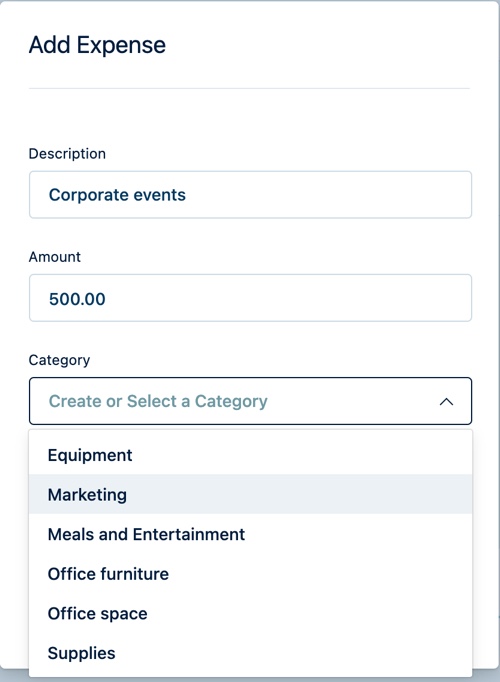
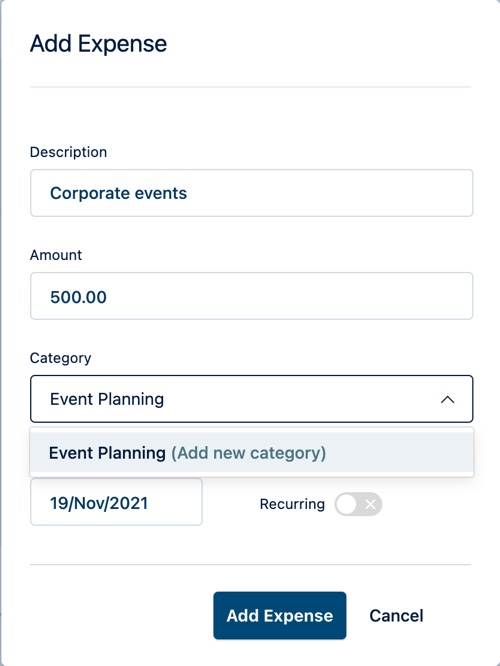
If you want to associate this expense with a Tempo account, select an account from the Account list. Start typing to see the available accounts. See Tracking CAPEX/OPEX Accounts for more information.
Click the Date field to select a date for the expense from the calendar. The current date is shown by default.
Turn on the Recurring switch to display the recurrence options.
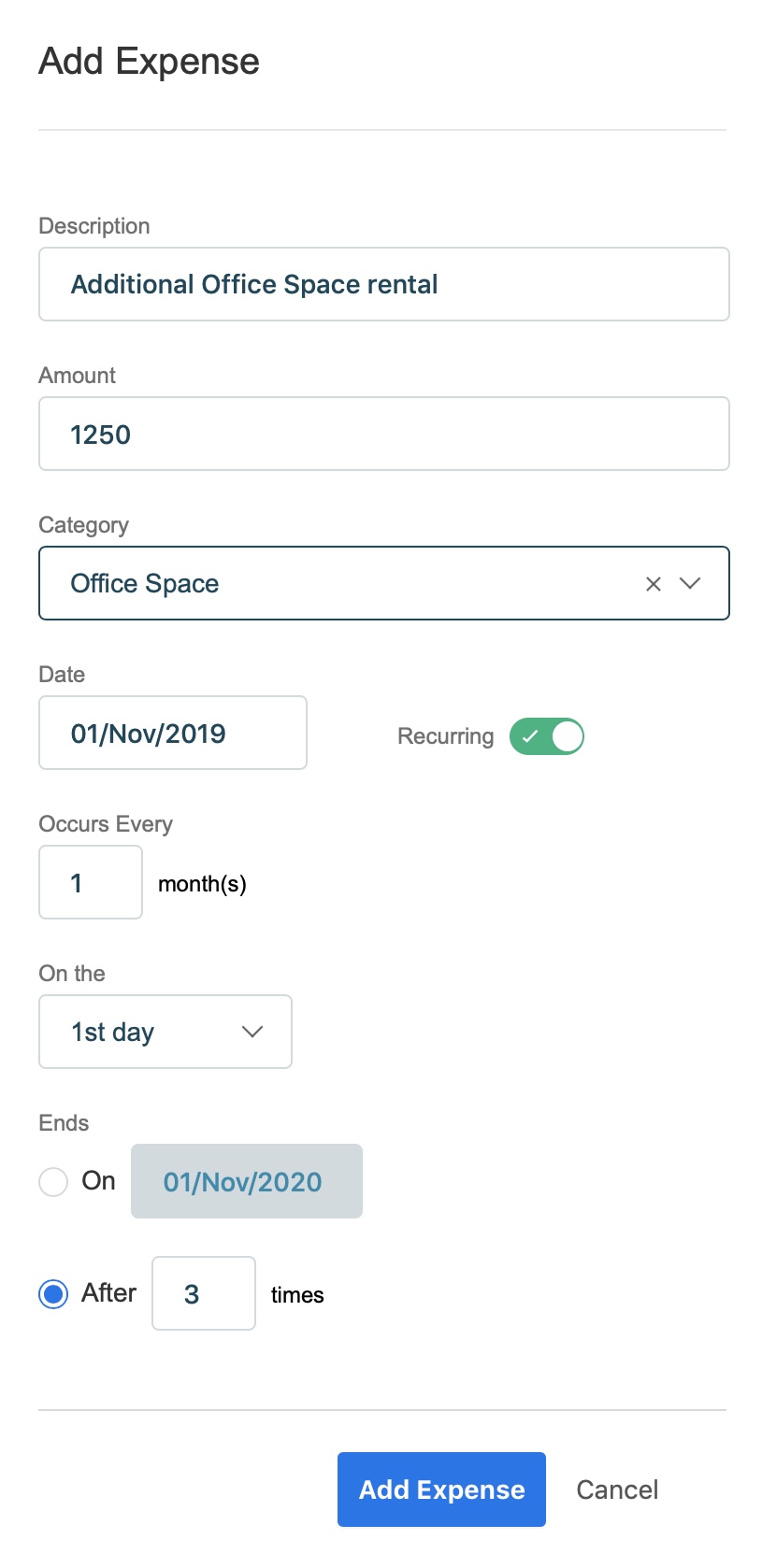
Enter the frequency for the monthly recurring expense in the Occurs Every field. For example, enter a value of 3 for a quarterly expense.
The date you entered in the date field above automatically sets the date each on which a recurring expense is actualized each month.
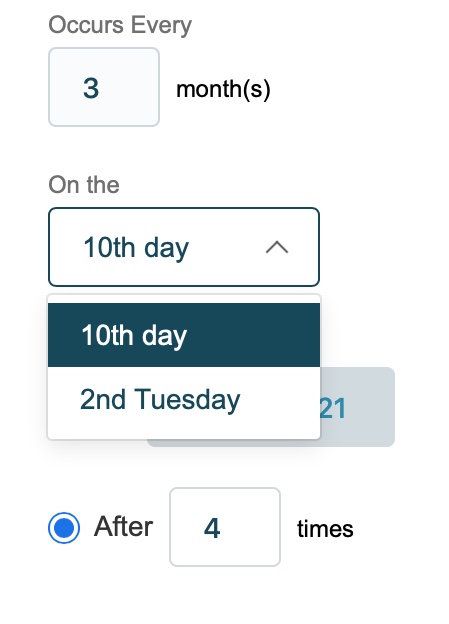
To select the corresponding day of the week instead, click the drop-down arrow.
Select an Ends date option. By default, the recurring expense will end one year after the original date set. You can click the date field to edit the date or select a date from the date-picker. You can also choose instead to specify the number of times the expense is posted.
Click Add Expense to add the new expense.
Notice
When an expense occurs late in the month, you may need to select the corresponding 'day of the week' option instead of the actual date. For example, if the date is after the 30th of the month, then a monthly expense will only be posted for months that have 31 days.
Working with Tempo Cost Tracker requires the Tempo Cost Tracker Access global permission.
The list of expenses is available in Expenses for the selected project.
On the Expenses page, click the (...) under Actions and select Edit or Remove for that expense.
To remove the expense, click Remove.
Click to edit the selected expense in the Edit Expense window.
To change the category for this expense, select it from the list or type a new one to create it.
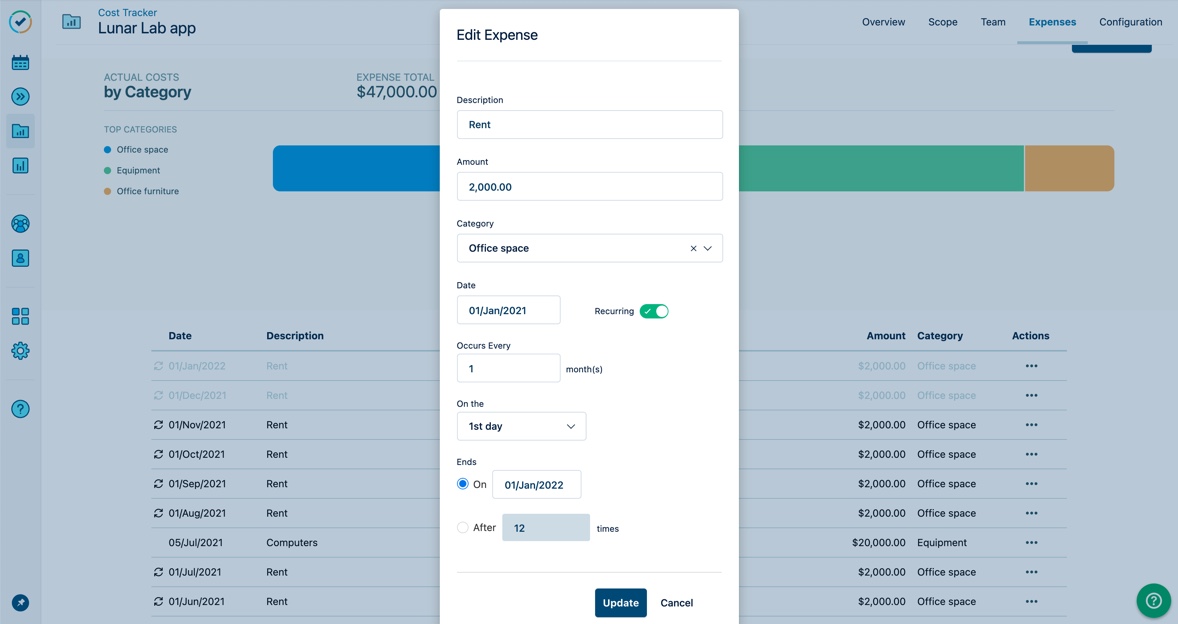
To remove a category for this expense, simply click on the delete icon in the category box.
Click Update to save the changes.