Track Billable Hours for Invoicing
When you're working on projects for clients or customers, it's common to invoice them for the hours that you or your company have worked - the billable hours. Tempo Timesheets is the ideal tool to help you track and organize the time logged to billable hours (and non-billable hours), and then to generate a report that can be used for invoicing.
There are several steps to this process, from setting up accounts and permissions to running reports, so take a look below to see how it's all done.
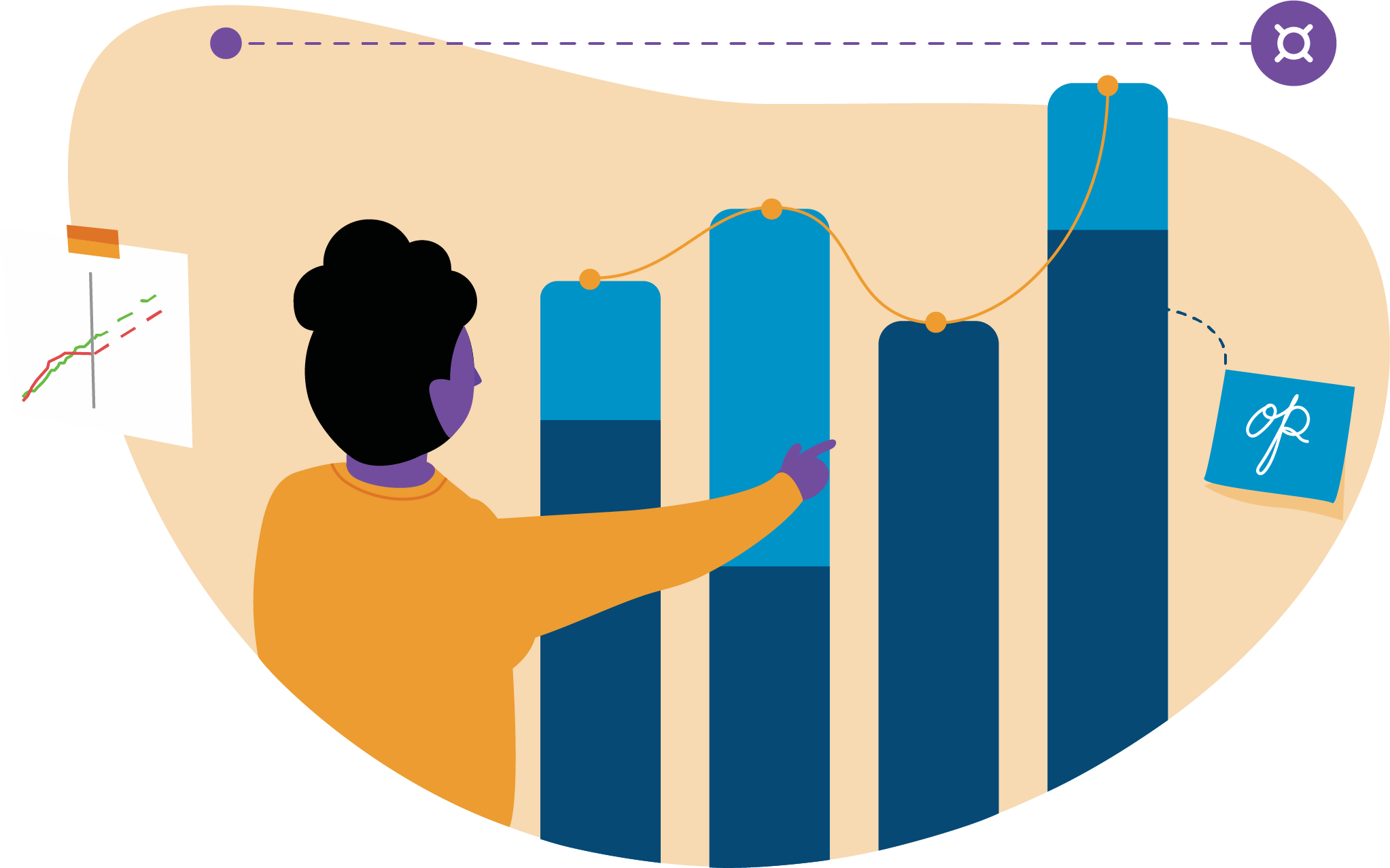 |
You can follow these tutorials to see an example of how to track billable hours in two different ways:
- Tracking Billable and Non-Billable Hours Using Tempo Accounts
or
- Tracking Billable Hours on Projects
or
If you want to jump right in, here's a high-level overview of the tasks:
If you're an administrator
First steps for setting up Tempo Timesheets - Follow these first steps to give access to Tempo Timesheets and grant basic permissions.
Setting up for basic time tracking - Configure Tempo Timesheets as you need with these basic tasks.
Global Permissions - Grant the Tempo Account Administrator permission to those who you want to create accounts and have access to financially-related data.
Project Permissions - If you're using the Billable Hours field method for logging billable hours (instead of using billable Tempo accounts), grant the Set Billable Hours permission to the group of employees who need to log billable hours. This permission makes the Billable hours field available in the Log Time form for only those employees.
Make it possible for employees to log hours to billable and non-billable accounts using either of these methods:
- Adding the Account Field to Jira Issue Screens - Use the Account custom field in Jira issues.
or
- Creating an Account Work Attribute - Use an Account-type work attribute so that an Account field appears in the Log Time form
Watch this video to learn about how to get set up before using Tempo accounts:
Or watch this video to see how to get set up for using the Billable Hours field for Jira projects:
If you're an account or project manager
Creating Tempo Accounts - Create billable and non-billable accounts.
Creating Tempo Account Categories - Create an account category of the Billable Type. Non-billable accounts can be of the Operational or Internal category type.
Creating Customers for Tempo Accounts - Create customers or clients and associate billable accounts to them.
Linking Accounts to Jira Projects - Link accounts to Jira projects and issues so that the accounts are available for logging time.
Logged Time Reports - Run a report to find out billable hours that have been logged.
Exporting Reports - Export billable time report data to financial software, then send the invoice to your customer or client.
Check out this video to see how to create both billable and non-billable accounts for a customer:
And watch this video to see how to create a report on hours logged to billable (and non-billable) accounts for a customer so that an invoice can be created:
Or watch this video to see how to set up a Jira project and create a report on hours logged in the Billable Hours field. This report can then be used to create an invoice that is sent to a customer:
If you're a team member
Do one of the following to log your time to the correct account, or to log time directly in the Billable Hours field, depending on which method you're using:
Adding the Account Field to Jira Issue Screens - Log your time to billable accounts using the Account dropdown in the Jira issue.
or
Creating an Account Work Attribute Log your time to billable accounts using the Account dropdown in the Log Time form.
or
The Log Time Form - Log your billable hours in the Billable Hours field in the Log Time form if you're using that method for logging your billable time on a per-Jira project basis.
Watch this video to see how to log your time to a billable account:
Or watch this video to see how to log your time in the Billable Hours field: