Developer's Guide
If you're a developer who's a team member, you probably just need to log your time - and you probably want to do that with as little effort as possible. Well, you're in luck! Using Tempo Timesheets, you can track your time where you work, such as VS Code or Jira, and then quickly log time to what's been tracked.
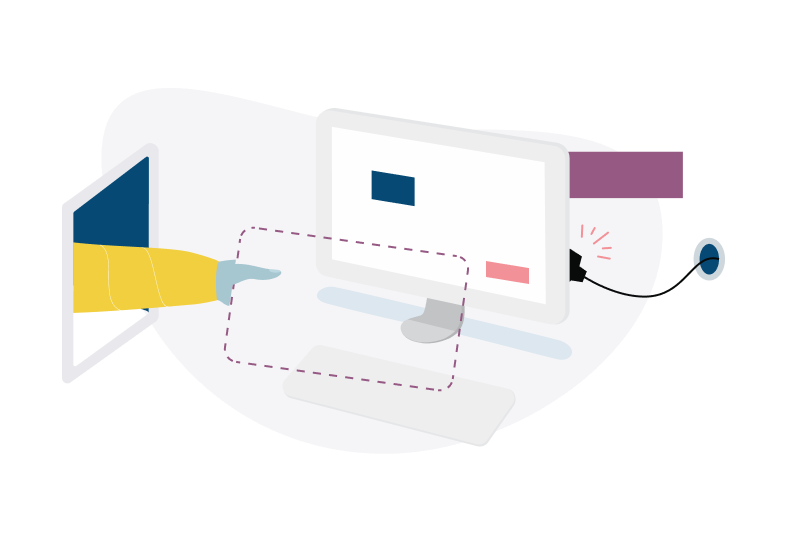 |
You can follow these Tutorials to understand some big-picture workflows for Tempo Timesheets,
or jump right in below and check out the most common tasks that you'll be doing:
Logging Time Using the Activity Feed - Connect your external calendars, Jira, and developer environments, such as VS Code and JetBrains, to My Work, then you can log time quickly to activities coming from those places.
VS Code Extension for Tempo Timesheets and JetBrains Extension for Tempo Timesheets - Install the VS Code and JetBrains apps to seamlessly track the time you spend working in these developer environments, then log your time quickly in My Work using the Activity Feed.
Logging Your Time in a Jira Issue - If you're working in Jira all day, log your time directly from there.
Logging Time with a Tempo Tracker - Use a time tracker in Jira, then quickly log your time from what's tracked.
Planning Your Time in My Work - Plan your upcoming work, or your vacation or other time off.
Customizing What's in the Issue Picker - Customize which Jira issue lists appear in the Issue Picker for logging time faster.
Submitting Timesheets for Approval - If your organization is using the timesheet approval process, you'll need to submit your timesheet to your manager or team lead at the end of the reporting period.
Tip
Are you a developer who's looking to integrate with Tempo's public APIs or extend Tempo's functionality to other systems? Check out this section: Developing with Tempo