Changing the Tempo Account Status
How to change the Tempo account status
Important
Changing the Tempo account status requires the Tempo Account Administrator permission. Account Leads for the account can also change the status.
Accounts can have one of the following statuses: open, closed, or archived - see the table below for details on each status.
When you create a Tempo account, it is open by default. You can close and archive accounts when you are finished with the project or initiative that you are tracking with the account. Even if an account is closed or archived, you can re-open it simply by changing its Status as described in the steps below.
You can also delete an account, but it's recommended to either close or archive the account instead, especially if the account is linked to several Jira projects and issues - see Deleting Tempo Accounts.
To change the account status:
Select Accounts
 in the Tempo sidebar.
in the Tempo sidebar.From the Accounts view, click an account's name to open its page.
Select a new status from the Status dropdown: OPEN, CLOSED, or ARCHIVED - see the Account Statuses table below for details.
Tip
You can re-open accounts that are CLOSED or ARCHIVED - just select OPEN!
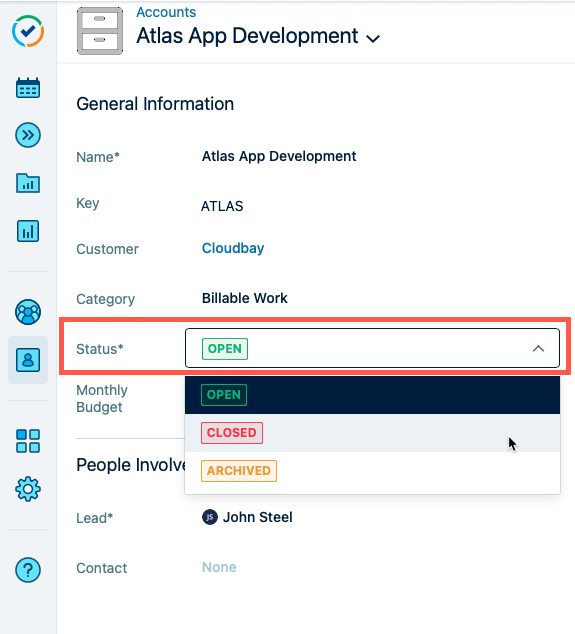
To filter the account status:
Select Accounts
 in the Tempo sidebar.
in the Tempo sidebar.At the top of the Accounts view, click the Status filter and select one or more account status types from the dropdown.
Click Apply. Only accounts with the selected status types appear on the page.
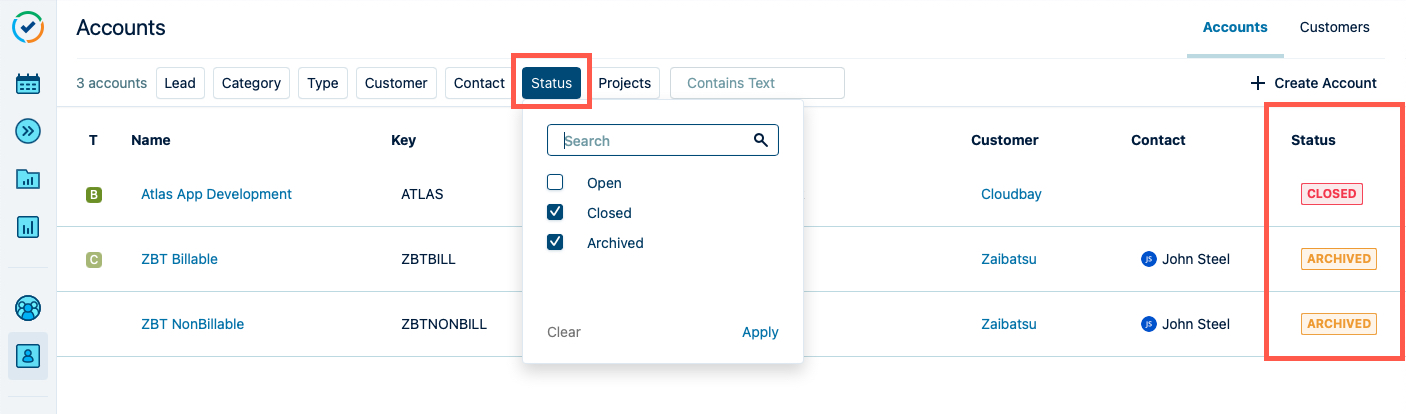
Status | Usage |
|---|---|
| Active Account
|
| Active Account
|
| Inactive Account
|


