Configuring Your Cost Tracker Project
How to configure your Tempo project in Cost Tracker
On the Configuration tab in the upper-right, you can configure and modify many project settings:
General - set and modify the basic project settings, including a budget - see below.
Roles & Rates - set hourly cost and billing rates for team members (Setting Rates) and assign roles to project team members (Assigning Team Roles).
Sharing - share your project with one or more collaborators - see Sharing Cost Tracker Projects.
General Settings
Set your project budget and currency, set a timeframe for your project, and delete a project.
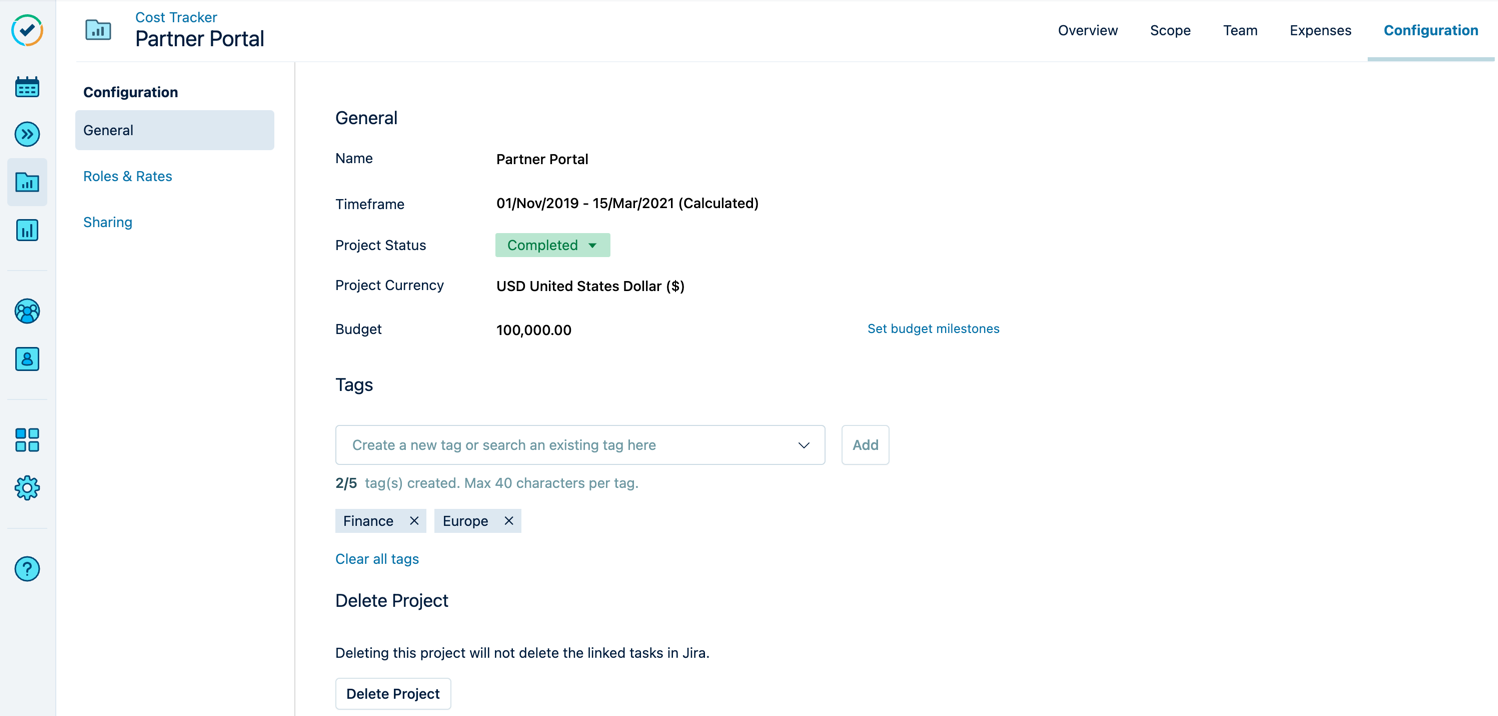
Name: Edit the project's name inline.
Timeframe: Set a fixed timeframe for your project instead of using the one that is calculated automatically from time logged to issues defined by the project Scope - see Setting the Project's Timeframe.
Notice
If you select Create and Configure in the Create Project dialog and have selected a Jira filter to set your project scope, the Timeframe field displays 'Calculating...' while your scope is being imported.
Project Currency: The default currency is set to USD United States Dollar ($). Click the field to select the desired currency from the list. The selected currency is applied to all costs and expenses in your Tempo project in Cost Tracker. You cannot use more than one currency in a project.
Budget: Set a single budget inline or set budget milestones - see Adding a Budget.
Delete Project - see Deleting a Cost Tracker Project.