Filtering the Data in Reports
How to filter data in Tempo reports
Important
Viewing worklogs for your team members in Tempo Reports requires the View Worklogs and Browse Projects permissions. To see worklogs for other users in a project, you need to have the View All Worklogs permission.
To report on planned time, you need to have Tempo Planner installed. Viewing plans requires the View Plans permission.
You can view the worklog data from inactive or deleted Jira users in a report - see Inactive or Deleted Jira Users and Tempo Timesheets for more information.
In order to get the most out of your Tempo reports, you can apply a range of tools to sort the data. This includes applying filters as well as organizing the information into groups, sorting the data by columns, and adding columns to show Jira fields and work attributes.
Tempo remembers all your view settings and preferences between sessions.
Select Reports
 in the Tempo sidebar to create a report or open a saved report.
in the Tempo sidebar to create a report or open a saved report.
Filtering Data
Selecting filters for the reports allows you to see only the information you need. You can, for example, select to view time logged on a specific project or all planned work for your team. The Filter by box at the top of the report shows which filters are applied.
To filter data in a report:
Click the Filter by box to display a list of filter options.
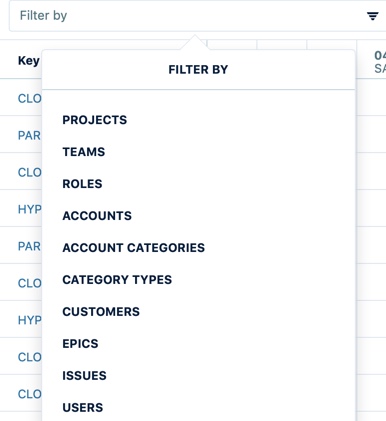
Tip
Scroll down to the bottom of the list if you want to select a Jira Filter (JQL). This option isn't always visible!
Select the data you want to include in the report.
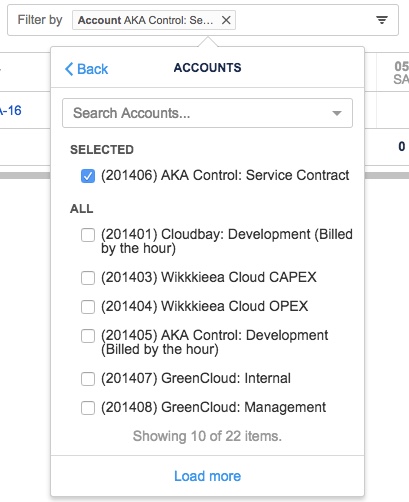
Use the search box to search for projects, teams, accounts, etc. To add a filter, select its check-box. To remove a filter, clear the check-box or click the x beside its name in the Filter by box.
If you select to filter by issues, you can also choose to include sub-tasks.
Click Back to return to the list of filters.
Below is an overview of the various fields that you can use to filter your reports:
Filter | What it does |
|---|---|
Projects | Filters by Jira projects |
Teams | Filters by Tempo teams |
Roles | Filters by team role |
Accounts | Filters by Tempo accounts |
Account categories | Filters by account categories |
Category types | Filters by account category Types, which are Billable, Capitalized, Internal, and Operational |
Customers | Filters by customers for accounts |
Epics | Filters by Jira epic(s) |
Issues | Filters by Jira issues |
Users | Filters by Jira user |
Jira filters (JQL) | Filters by a predefined JQL filter. You may need to scroll down to the bottom of the list to see this option. |