Grouping and Sorting Data in Reports
How to group and sort data in Tempo reports
Important
Viewing worklogs for your team members in Tempo Reports requires the View Worklogs and Browse Projects permissions. To see worklogs for other users in a project, you need to have the View All Worklogs permission.
To report on planned time, you need to have Tempo Planner installed. Viewing plans requires the View Plans permission.
You can view the worklog data from inactive or deleted Jira users in a report - see Inactive or Deleted Jira Users and Tempo Timesheets for more information.
In order to get the most out of your Tempo reports, you can apply a range of tools to sort the data. This includes applying filters, organizing the filtered information into groups, sorting the data by columns, and adding columns to show Jira fields and work attributes.
Tempo remembers all your view settings and preferences between sessions.
Select Reports
 in the Tempo sidebar to create a report or open a saved report.
in the Tempo sidebar to create a report or open a saved report.
Grouping Data
Grouping data in your reports helps you to structure your information in a meaningful way. The groups are displayed in the report according to Jira hierarchy.
Note
In order to avoid duplicating data in its reports, Tempo assigns time record data to the groups that they have been added to most recently. This logic applies to the following:
Team
Role
Component
Fix version
This means that if a time record is associated with an employee who is a member of multiple teams, Tempo reports will place the time record under the team that the employee joined most recently. Likewise, if a time record has multiple components, the one added most recently will be reflected in the reports.
To group data in a report:
Click the Group by box to to display a list of possible choices. Select all the groups you want to add.
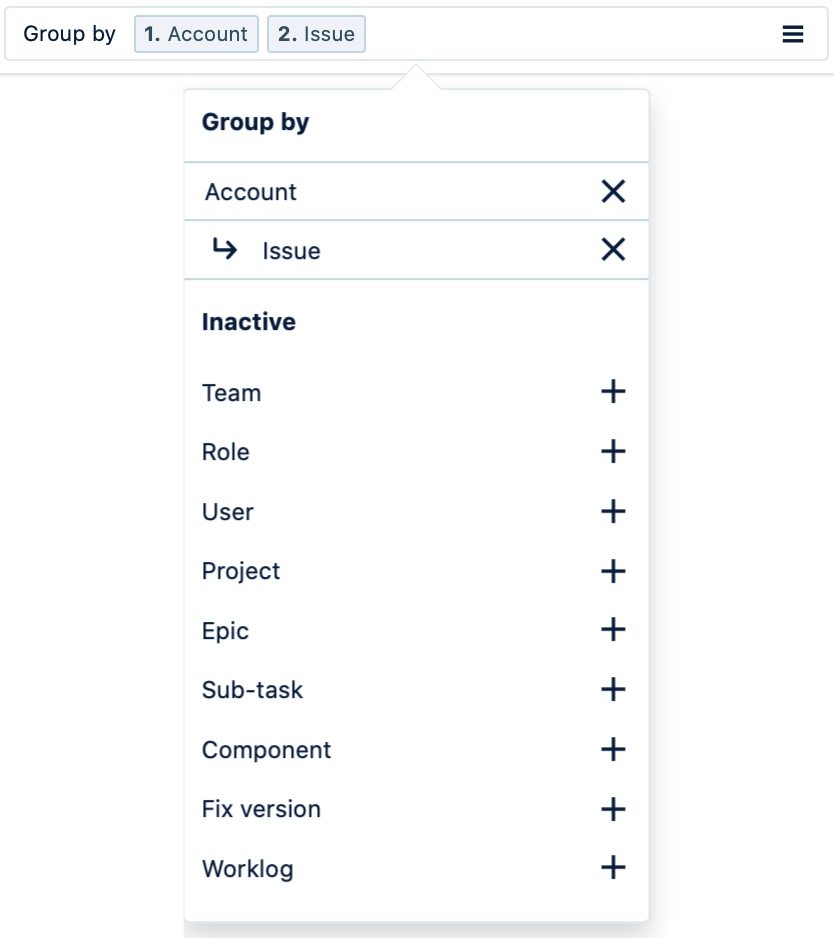
To remove a level of grouping, click Group by, and then click x to the right of the group level.
To simplify the report view, reports containing multiple levels of grouping do not display "empty" hierarchy levels. The following example shows a report that has been grouped by Epic/Issue/Sub-task/Worklog. No Epic hierarchy level is shown for Issue PRO-11 since it is not linked to an epic. Also, there is no hierarchy level for Sub-tasks because the issues do not have any. This makes the report look tidier and easier to read.
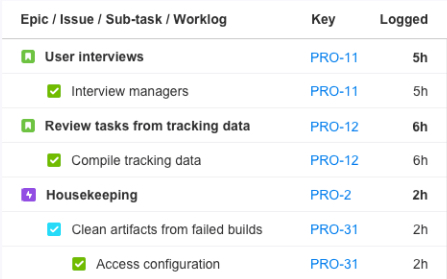
Tip
In Planned Time reports plans submitted for approval are labelled with a colored dot  to indicate their approval status. A green dot means that they have been approved, yellow that they are in review, and red indicates a rejected plan. You can hover the mouse pointer over the dot to get approval details.
to indicate their approval status. A green dot means that they have been approved, yellow that they are in review, and red indicates a rejected plan. You can hover the mouse pointer over the dot to get approval details.
Below is an overview of the various fields that you can use to group data and organize your report results:
Group by | What it does | Available report |
|---|---|---|
Project | Groups data by Jira projects |
|
Team | Groups data by Tempo teams |
|
Role | Groups data by Tempo team role |
|
User | Groups data by Jira user |
|
Account | Groups data by Tempo accounts |
|
Epic | Groups data by Jira epics |
|
Issue | Groups data by Jira issues |
|
Sub-task | Groups data by Jira sub-tasks |
|
Component | Groups data by Jira components |
|
Fix version | Groups data by the Jira fix version |
|
Worklog | Groups data by worklogs (time records) |
|
Plan | Groups data by plans |
|
Sorting Data
Sorting by alphabetical or numerical order allows you to organize and display your report's data differently. You can sort a report by the data in a particular column by clicking that column’s heading. This then sorts data according to that column’s ascending or descending order: the text is sorted from A to Z, numerical data is sorted from highest to lowest, and time/date data is sorted from earliest to latest.
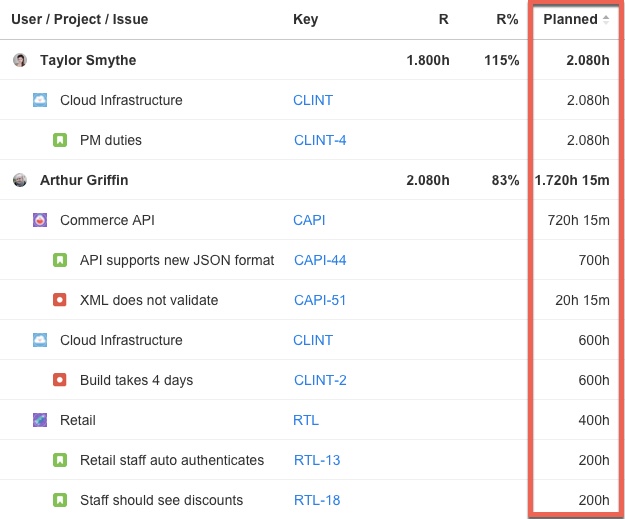
Up and down arrows next to a column name indicate that data is being sorted by that column.
To reverse the sort order, click the column heading a second time.
In a report with multiple grouping levels, data is grouped by the top-level group. For example, the report above shows the most number of planned hours at the top sorted by user.