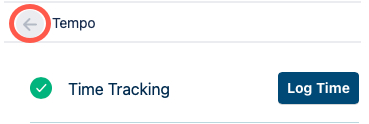Logging Time in Jira Issues Using Tempo Timesheets
How to log time in Jira issues using Tempo Timesheets
When you're working in Jira all day, it's very convenient to be able to log your time right in the issue on which you're working! Tempo makes it easy for you to stay in Jira and log your time - and more - in the Tempo Panel that's available in the Jira issue view. You can also open up a Tempo panel on the right side of a Jira issue.
In the Tempo panel, you can log your time, edit the worklogs, and view the worklog data for the issue, ordered by date. You can quickly filter the data you view in the Tempo panel to display all issue data, or only your own. As well, you can quickly access reports from the Tempo panel.
Important
If you have only Tempo Planner installed, the option to log time is not available.
Displaying and Hiding the Tempo Panel
Tempo is not displayed by default in the Jira issue view, so here's how to do that. Once you open the Tempo panel, it remains displayed in the issue until you or someone else hides it.
To display or hide the Tempo panel in a Jira issue:
Open the Jira issue you're working on.
Click the Tempo icon
 in the Quick-add action bar at the top, or click the "..." beside the icon and select Tempo.
in the Quick-add action bar at the top, or click the "..." beside the icon and select Tempo.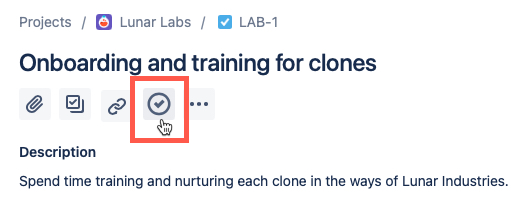
The Tempo panel appears in the center of the issue.
Note
The Tempo panel is displayed set per issue meaning that you will have to click on the Tempo icon each time you open a different issue, unless another user has opened the Tempo panel on the issue.
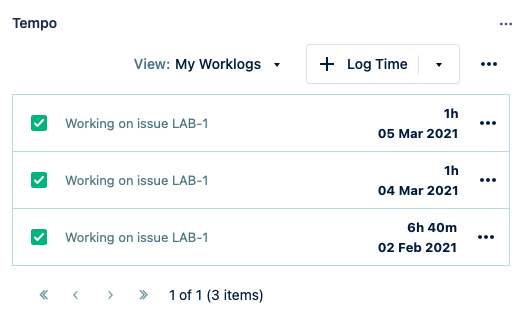
To log time here, see Logging Your Time in a Jira Issue; to edit the worklogs, see Editing Your Worklogs in a Jira Issue.
To hide the Tempo panel, click the
 at the top-right of the Tempo panel and select Hide Tempo.
at the top-right of the Tempo panel and select Hide Tempo.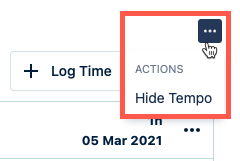
Viewing Worklogs in the Tempo Panel
Important
Viewing the worklogs of other users requires the View all Worklogs permission for the relevant project or the View worklogs permission for the relevant team.
You do not have the option to view Plans unless Tempo Planner is installed.
Click the down arrow on the View button and select Worklogs, then choose to view All Data or Only My Data.
If you don't have the permission to view the data of other users, Only My Data is your only option!
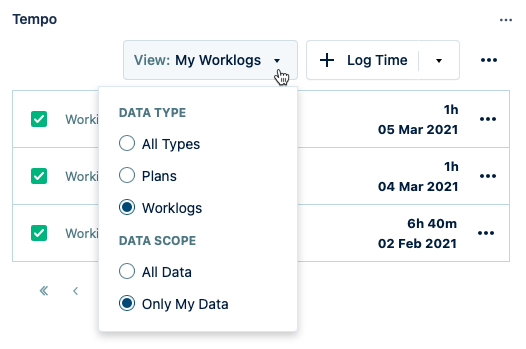
If you have only the View issue hours permission for the project, but not the permissions to view all worklogs, you can see the total number of hours per issue in the project, but not individual worklogs from other users.
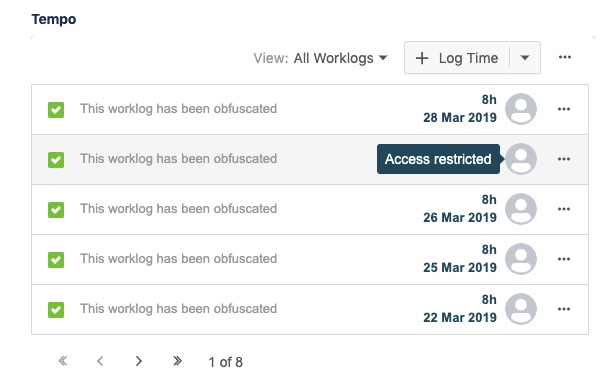
Accessing Reports
If you have the View All Worklogs permission for the project, you can also access Tempo Reports directly from the panel to view issue worklog data for any period you choose.
Click the  beside the Log Time button and select Logged Time Reports.
beside the Log Time button and select Logged Time Reports.
Displaying the Tempo Panel on the Right
You can also open the Tempo panel on the right side of the Jira issue view:
Click Open Tempo at the bottom of the panel on the right side.
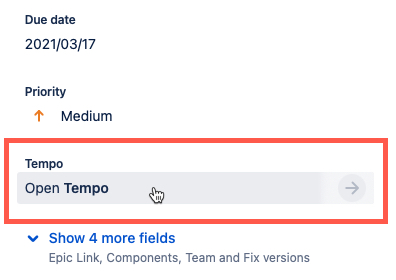
In the Time Tracking section of the Jira Issue view, the Logged bar indicates the total time that has been logged on the issue.
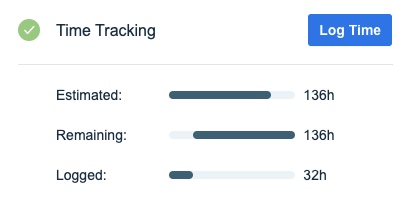
The Collaborators section shows the number of hours you have planned for the issue and how many hours you have logged against those plans. If you have the View worklogs permission for the relevant team, you also see how much time other team members have logged on the issue.
To see hours logged by all users in the system, you need the View all worklogs permission.
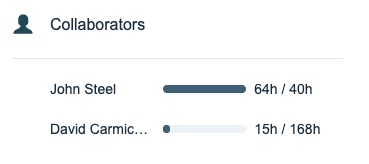
For information on the Trackers section, see Logging Time with a Tempo Tracker
To close the Tempo panel on the right, click the arrow at the top of it