Creating Tempo Account Categories
How to create Tempo account categories
Important
Creating Tempo account categories requires the Tempo Account Administrator permission.
Tempo account categories provide an efficient way to organize logged time by type. You can create account categories to group hours by cost center and work activities. For example, if you have several accounts containing sales and marketing data, you could create a 'Sales and Marketing' category and assign those accounts to it. Each account category you create can have one of four predefined Types that classify the account category for different uses in Tempo.
Select Settings
 in the Tempo sidebar.
in the Tempo sidebar.Under Accounts, select Account Categories.
In the Account Categories view, enter a Key and Name for the new category, and select a category Type:
Billable - hours logged are billed to a customer or billed internally; for example, consultancy work for a customer or hours that an internal service department bills other departments.
Capitalized - hours logged that add capital to the business and are not billed; for example, hours that are invested in product development.
Internal - hours logged to ongoing activities within the organization that are not billed and do not directly add value to the business; for example, internal training, vacations, or sick leave. These are known as Internal issues in Tempo. See Creating Non-billable Tempo Accounts for Internal Issues for more information.
Operational - hours logged related to business operations; for example, time spent on marketing activities, internal systems, bug fixes, or customer support (other than billable support).
Click Add to create the new category.
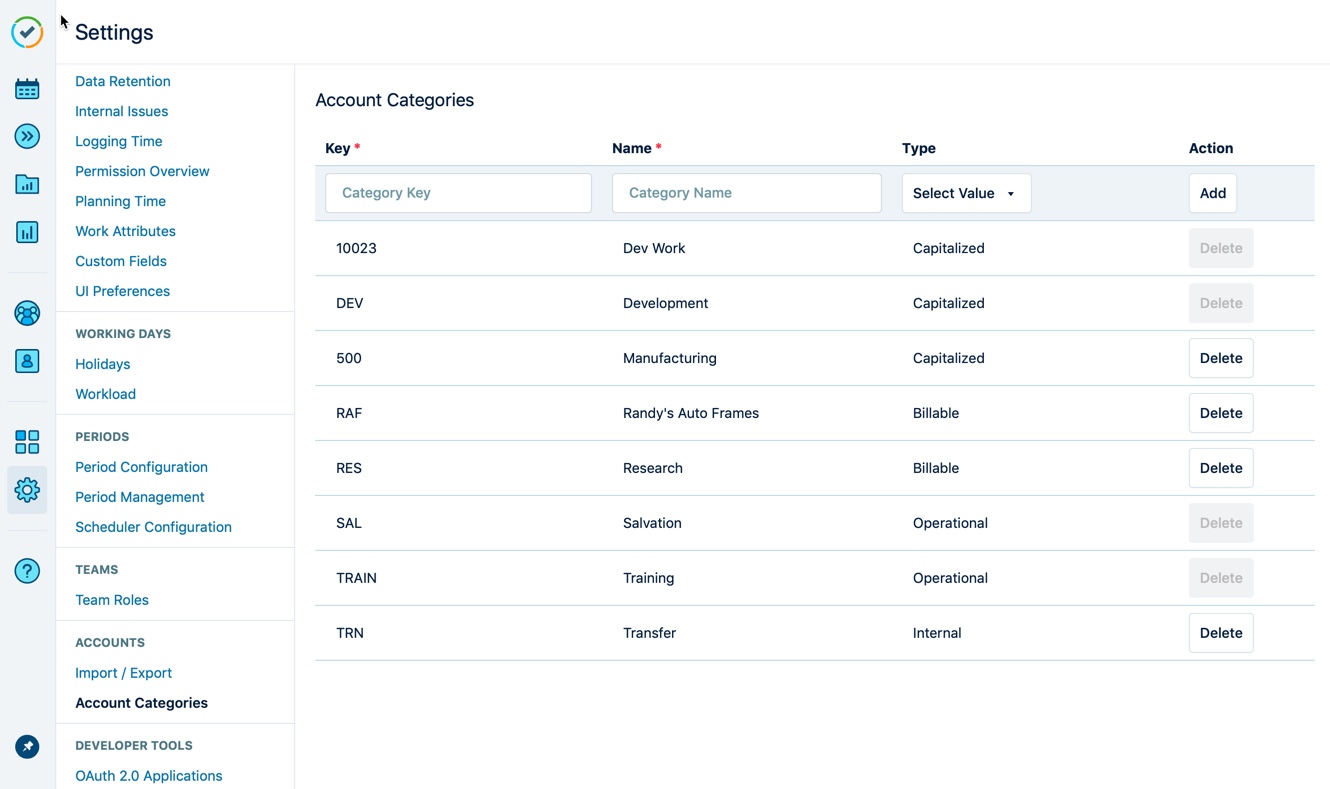
Create an account and select the Category when you fill out the Create Account form.
Click Delete beside an account category that is no longer needed.
Notice
If an account is linked to one or more projects or issues, Tempo notifies you that the account is still in use and that you must remove any links before you can delete the account.