Planned Time Reports
Planned Time reports show how much time has been planned on projects
Important
You must have Tempo Planner installed to access Planned Time reports.
To report on planned time, you need to have Tempo Planner installed. Viewing plans requires the View Plans permission.
The Planned Time report is designed to give you insight into the time that has been planned on projects based on teams and individual users. In both cases, you can opt to display total hours worked and billable hours -- and can refine the data by projects, teams, roles, accounts, and more.
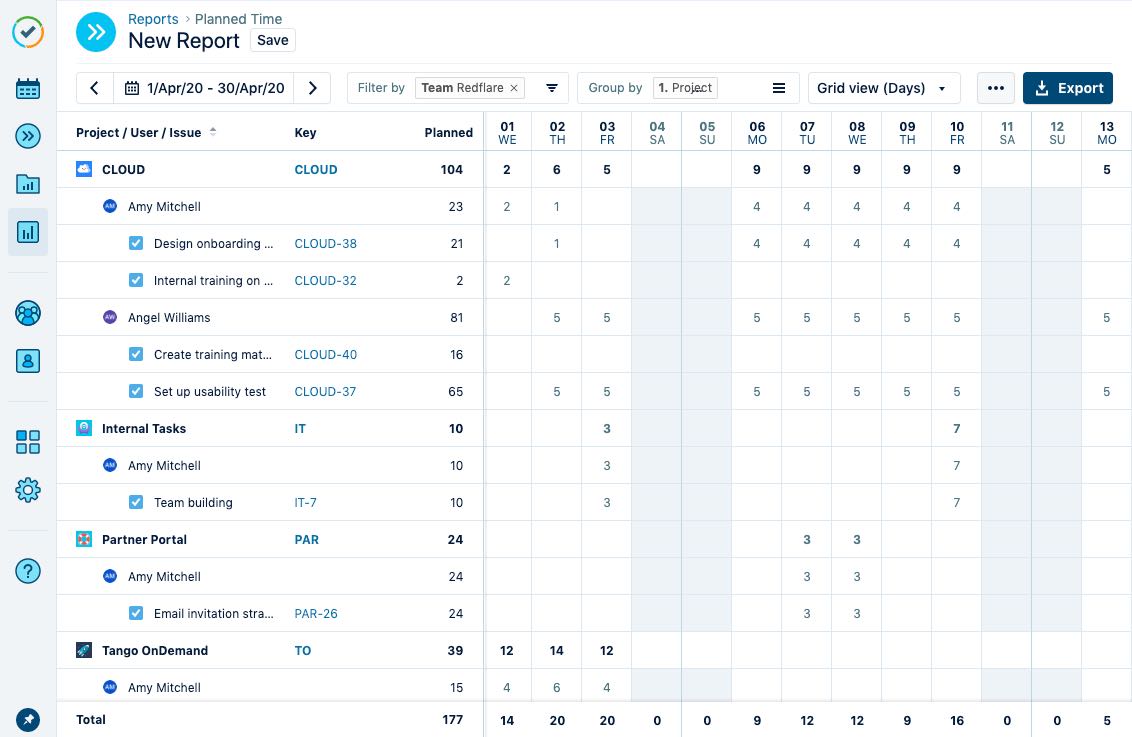
Watch this video to see how to run a Planned Time report:
To create a Planned Time report, select Reports  in the Tempo sidebar and click the Planned Time tile on the Reports page.
in the Tempo sidebar and click the Planned Time tile on the Reports page.
Creating a report from the Resource Planning View
You can also generate a Planned Time report from the Resource Planning view. The advantage of this is that the report will use the time period and filters that are currently used in the Resource Planning view - it's all set up for you!
Select Planner
 from the sidebar to open the Resource Planning page.
from the sidebar to open the Resource Planning page.Click on the View in Report icon
 in the upper-right to generate the Planned Time report.
in the upper-right to generate the Planned Time report.Note
The following video might not reflect the most recent changes in Planner. For example, you can no longer launch the Planned Time report from the the ellipsis icon
 , you must use the View in Report icon
, you must use the View in Report icon  instead.
instead.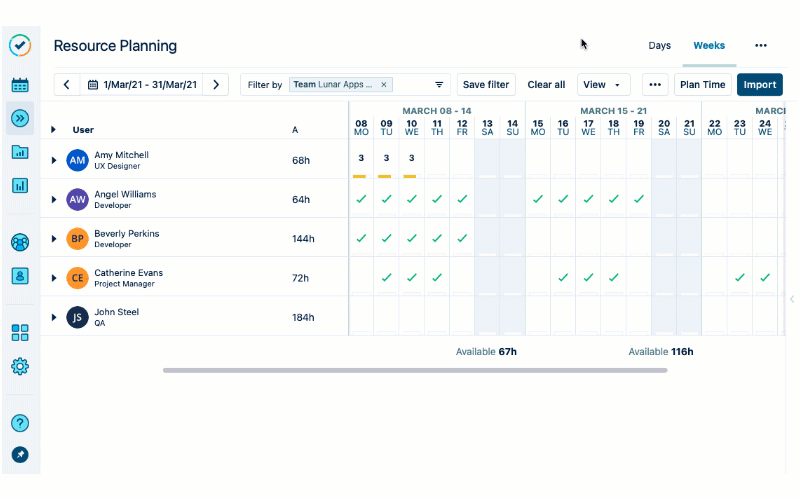
The Planned Time report opens with your current Resource Planner data, but you can modify the formatting or filter, group and/or sort the data as you like.