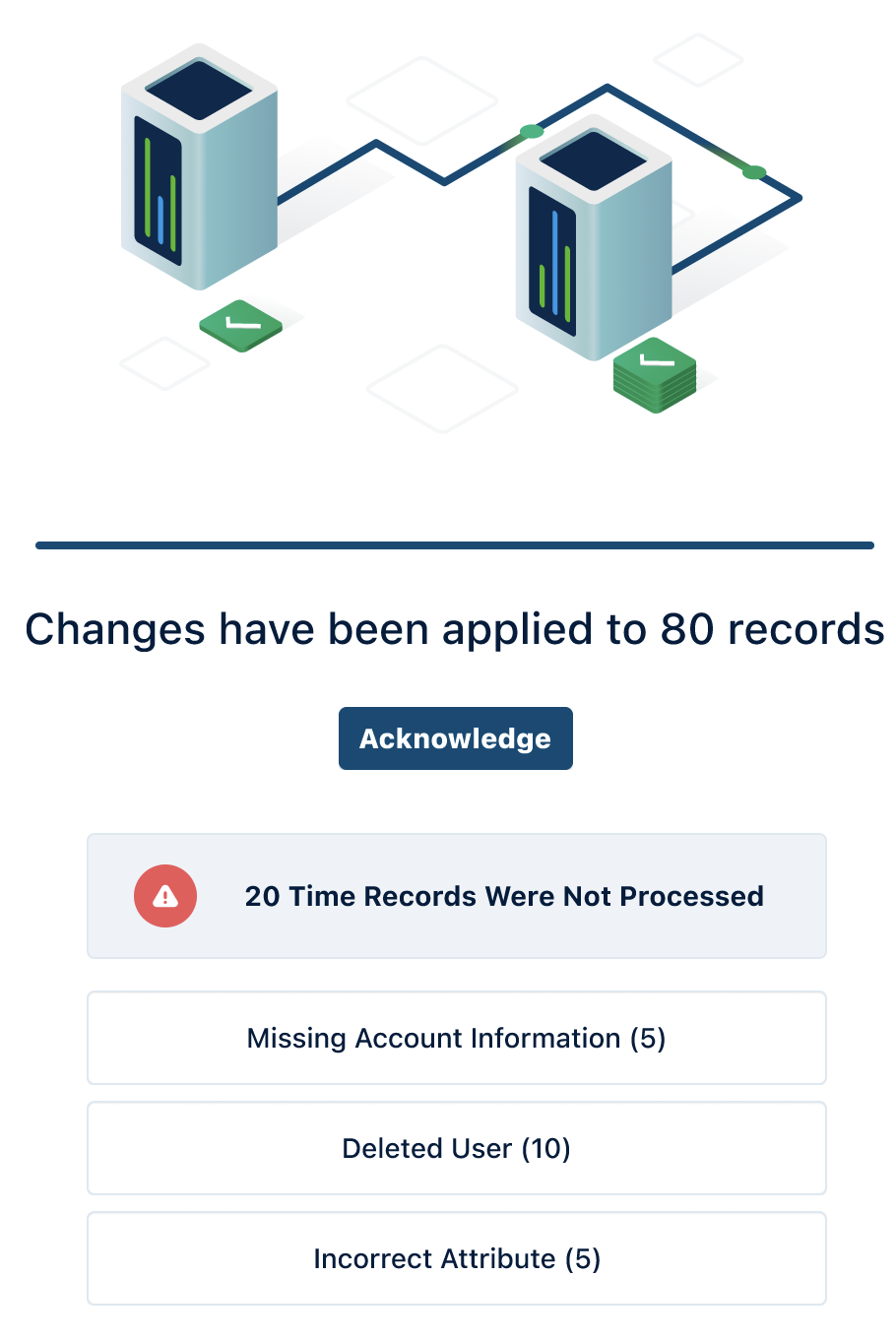Deleting Worklogs in Bulk
Important
To delete worklogs, you require either the Delete all Worklogs or Manage Worklogs permission for Jira projects (Project Permissions)
Manage Worklogs permission per individual team (Tempo Team Permissions)
Manage Worklogs permission for all or multiple teams (Permission Roles for Multi-Team and Full User Access)
Deleting worklogs in bulk
You can delete multiple worklogs at once (in bulk) for multiple issue keys and users for a maximum of 1000 records at once. To know how to access Bulk Editor from Logged Time reports, Team Timesheet, and Account Timesheet, refer Accessing Bulk Editor.
To delete multiple worklogs :
After selecting Bulk Edit option, you can view the worklogs displayed as a list with description, date, hours logged, issue and the user. You can select or deselect a single or multiple worklogs using the checkbox. By default, all the worklogs are selected. To deselect all of them, click the checkbox in the header.
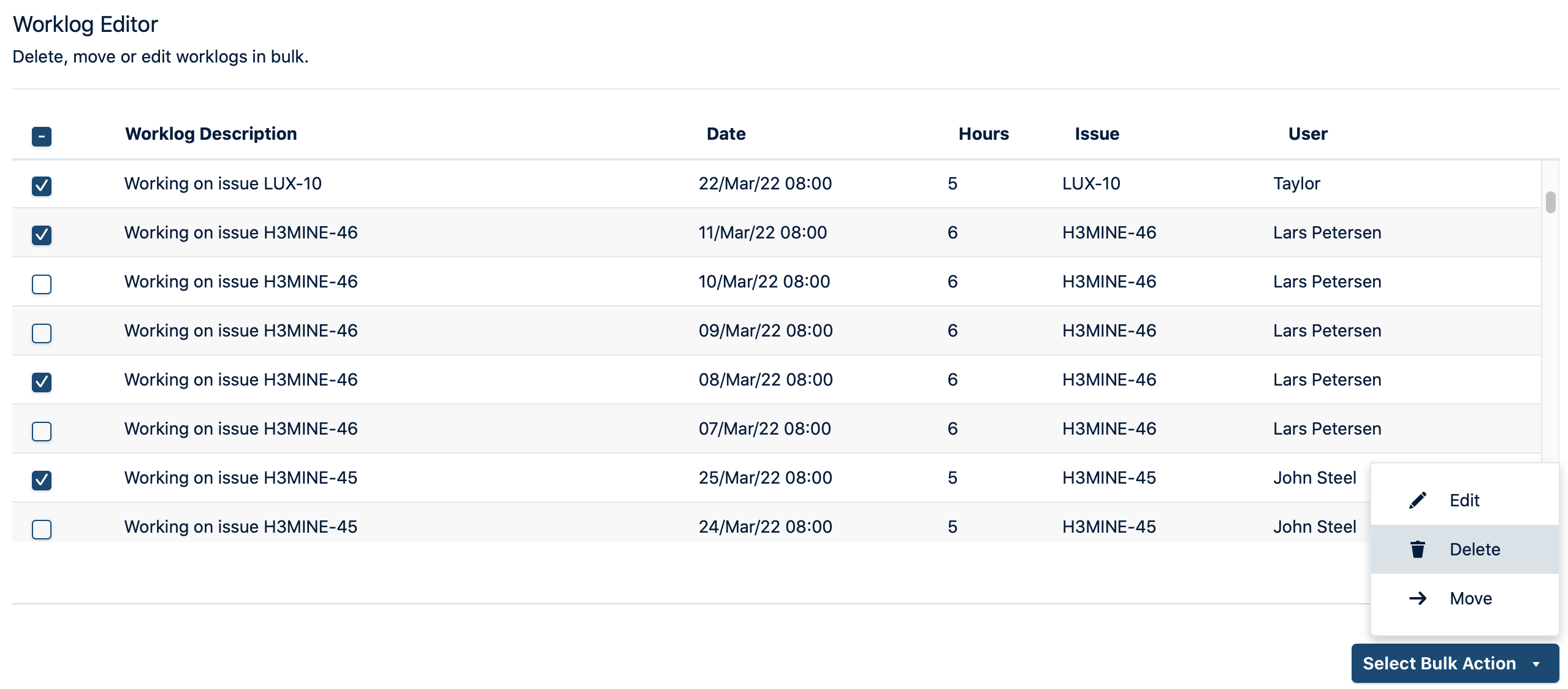
From the Select Bulk Action dropdown, select Delete.
A confirmation message appears to confirm the deleting of worklogs. Click Delete to proceed.
A success message is displayed after the records are deleted. An error message is displayed if the operation fails with the individual attributes. Click Acknowledge to view Worklog Editor.
Warning
You can only have one active bulk action at any given time. If you navigate away from the bulk editor and return while the bulk action is still in progress, the progress screen is displayed again instead of being able to search and affect another bulk action.