Assigning Plans To Generic Resources
How to assign generic resources for future or current projects
Note
This improved version of Generic Resources includes integration with Tempo Teams. Although Generic Resources feature is independent from Tempo Teams, this integration has impacted the access to generic resources in the Planning View. Customers who have participated in the Early Access Program for this feature will notice that access to generic resources is now subject to Tempo's Team and Global permissions.
Create and Plan Generic Resources in Planning View
Create generic resources in the Plan Time form or when reassigning plans. Once created the generic resource in available for planning or for assigning to teams.
To create a generic resource:
Note
You need to have Manage Plan on All Resources permissions to be able to add new generic resources. In this topic this combined permission and role access is referenced by Manage Plan/All Resources (Full). Click to learn more.
In the Resource Planning view, click the Plan Time button or click + on a day in the calendar.
See other ways of adding planned time in The Plan Time Form
Select Generic Resource in the drop-down list.
Click Search and select a previously created generic resource, or Create a new one.
You can create new generic resources only if you have Manage Plans/All Resources (Full) permissions, otherwise you can only search and select existing generic resources.
In Teams users with the Manage Team permission can create generic resources for their team. This generic resource becomes globally available to other teams (not restricted to the team). To restrict other teams from using it, identify the generic resource with your team name that indicates to be for this team only.
Tip
You can also create generic resources when Reassigning plans, click Create to create a new resource name, once created click Cancel to exit the window without swapping plans.
To create a new generic resource, type the name in the Create or Search box and click to confirm.
Click to select an Issue or a Project to assign.
Add a Description if needed.
Set the dates and the time and if it is a recurring period.
Click Plan Time when done.
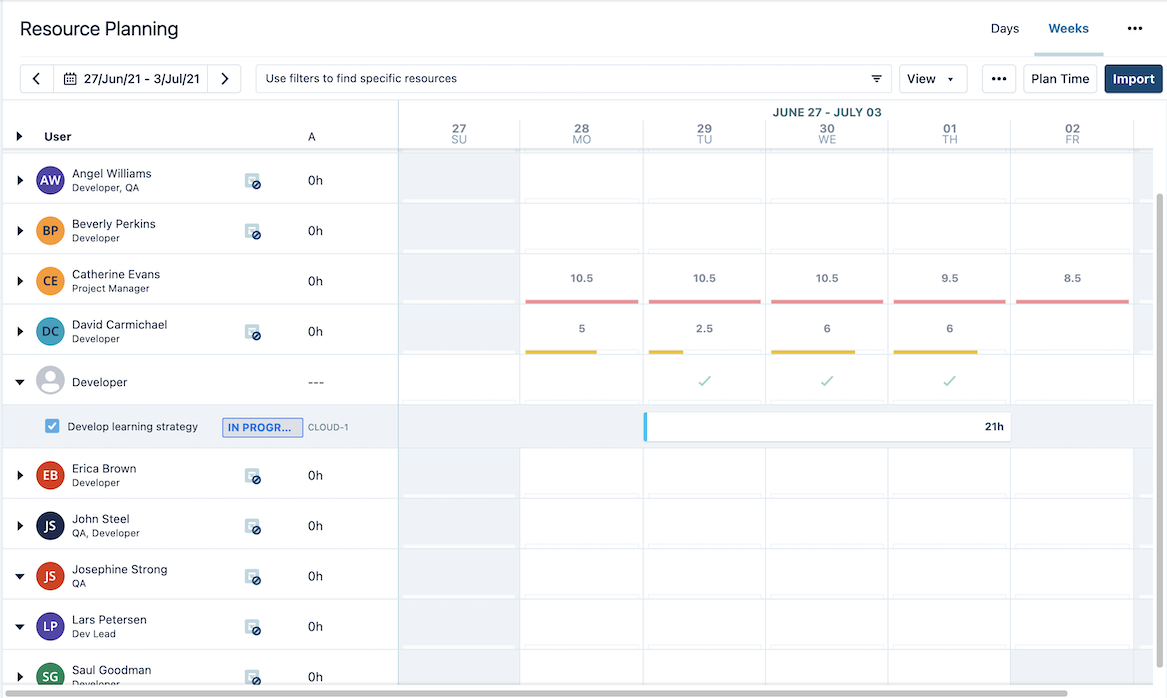
The planned time is added to the generic resource's given name on the Resource Planning view. In this example the generic resource's name is Developer.
Assign planned time for the generic resource as you would assign to a user with the exception that generic resources are not part of the approval process as users are (time plan approval).
Reassign Plans Between Resources
In the event that a team member is not available for the duration of a project, the tasks can be reassigned to a generic resource as a placeholder until a replacement is found. For example, the tasks of a team member who is going on a leave of absence can be assigned to a generic resource. You can also reassign plans between two generic resources, users to generic resources and vice versa.
To replace a team member and reassign plans:
In the Resource Planning view, mouse-over a user and click the Reassign plans icon.
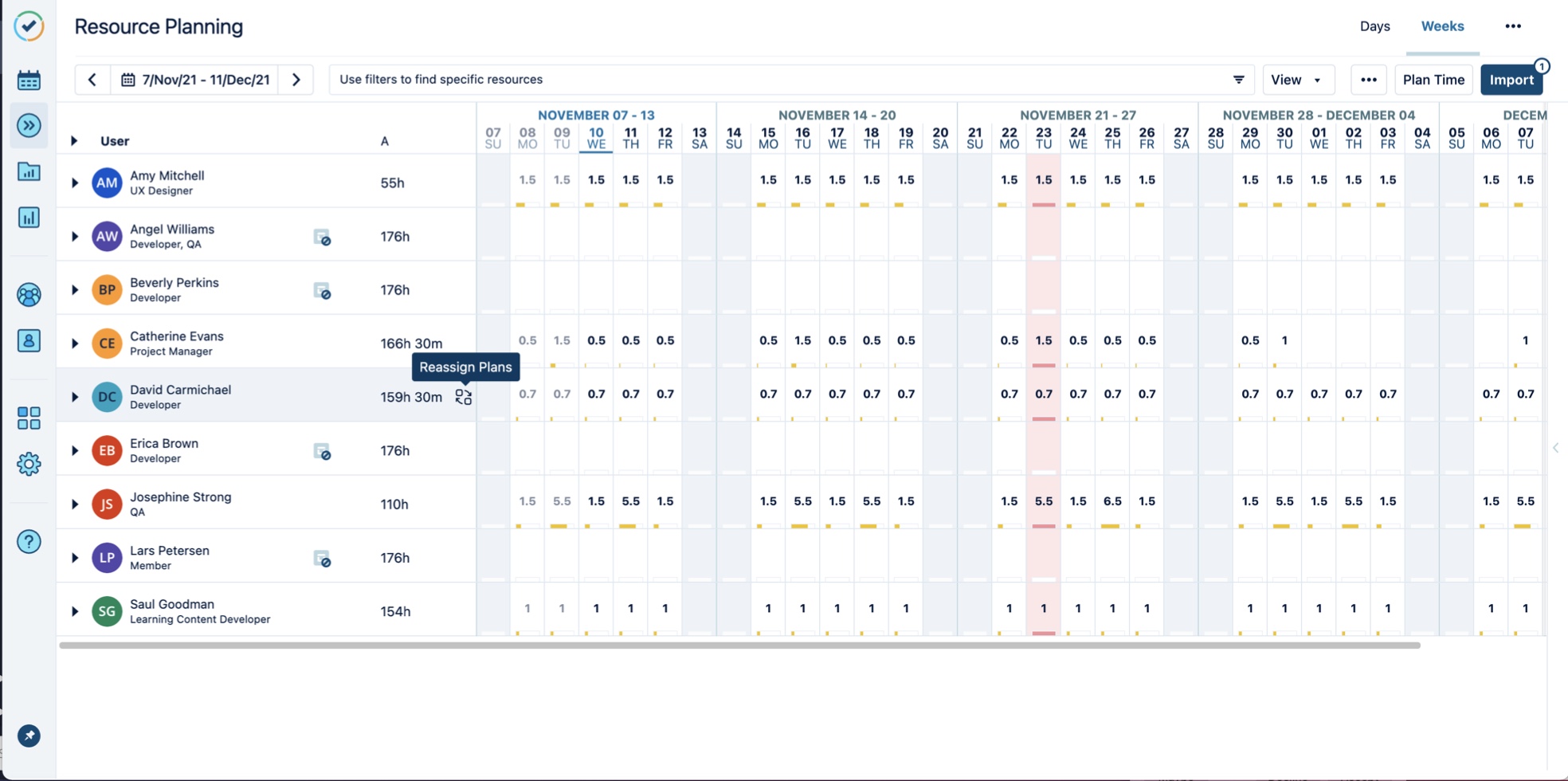
In the Reassign Plans window, select the Type of Resource you are attempting to switch the resource to:
- Select User, when replacing the resource with a team member.
- Select Generic Resource, when replacing the resource with an unidentified team member.
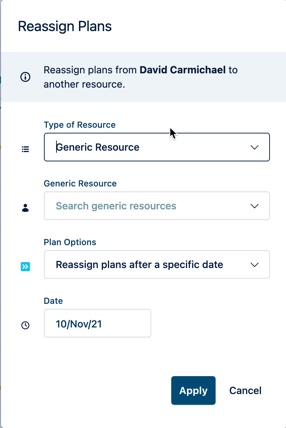
Search and select the name of the user or an existing generic resource name, or Create a new one.
Note
If you select to Create a new generic resources and click Cancel without swapping plans, a new generic resource will be created without any plans and can later be used for teams.
Select one of the following Plan Options:
- All Plans, to replace all plans
- Replace plans within a date period, to replace the plans for a defined period of time.
- Replace plans after a specific date, to replace the plans after the specific date selected. All plans are reassigned to the selected generic resource or user after the selected date and never revert back to the original assignee.
Click Apply when done.
The generic resource's timeline is updated with the tasks either partially or fully, depending on the selections above.
Note
Plans that are outside the selected time frame will not be moved.
View and Filter Generic Resources
You need a View Plan permission for the teams where the generic resources are a member of in order to see three plans in the Resource Planning View. Just like users you can filter for any generic resources but you are only able see them if you have the required permissions.
To filter by generic resources:
Note
Users need to have Manage Plan/All Resources (Full) permissions to see generic resources that are global and not assigned to any teams, in the Planning View.
If you are filtering for with generic resources that are assigned to Teams, you need the team's View Plan permission to see the returned values.
In the Resource Planning view, click in the Filter box.
In the Resource Filters window click to select Generic Resources and select the names from the drop-down selections, or enter a name to search for.
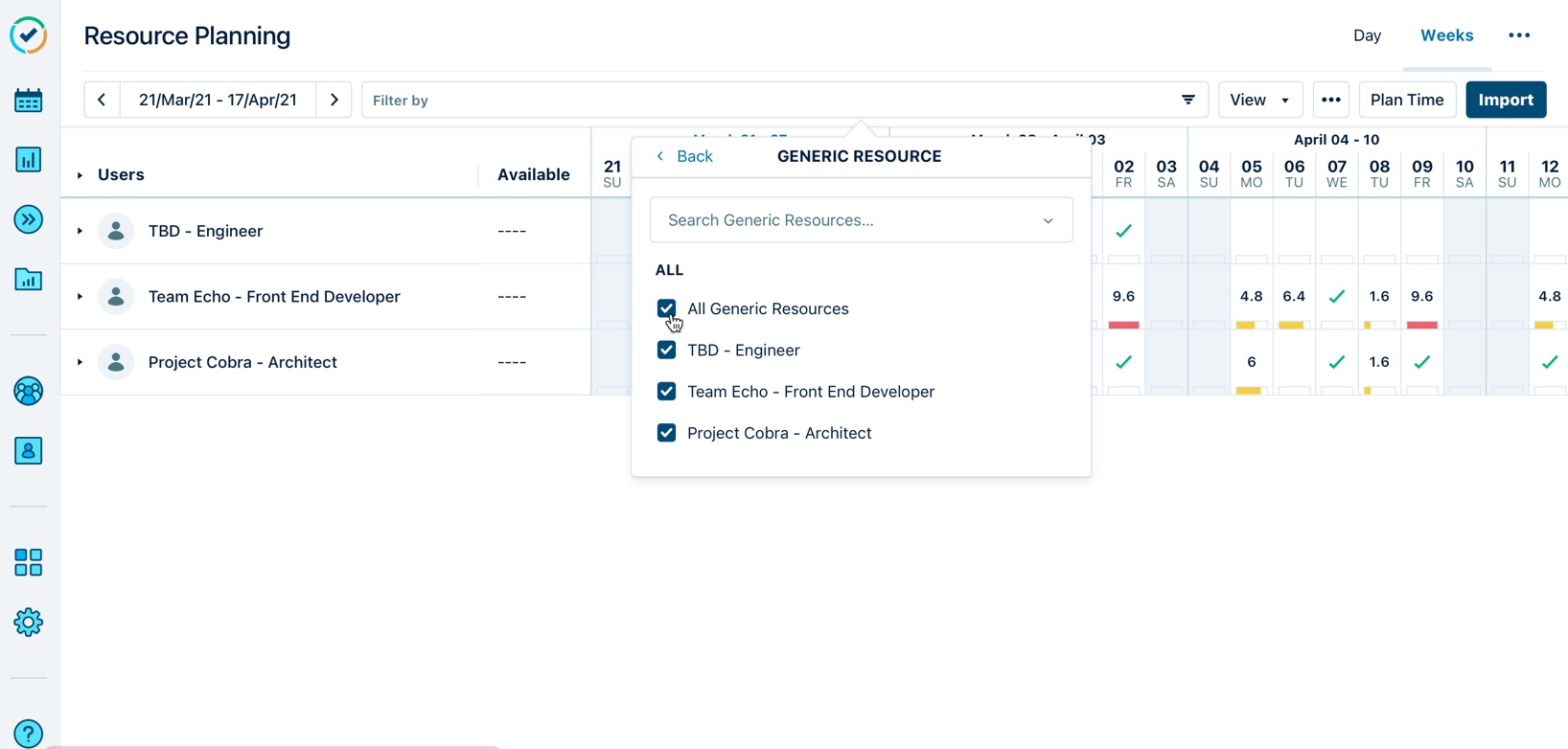
The filter is applied and the search strings are added to the Filter box.
The Resource Planning View is narrowed down by the selected filters. You may add or remove filters as needed.
Add additional filters as needed to narrow down the search result list.
To see the generic resources assigned to the team add to another filter by TEAMS.
Clear all filters and use the filter by Filter by team to see all team members and generic resources for the specific team. If you don't have the View Plan permission, the query will not return any results.
Delete Generic Resources in Planner
Deleting generic resources in Planner will permanently delete all associated plans from Planner and from all teams in Teams. You must have the required permissions to delete a generic resource that is unassigned to any team, and specific team permissions for deleting a generic resource that is assigned to teams.
To delete generic resources:
Note
To delete a generic resource that is assigned to teams or without teams, you have Manage Plans/All Resources (Full) or Tempo Administrator permissions.
Reassign any plans from the generic resource to another or to another user, or vice-versa.
After reassigning plans from generic resource to a user, delete the generic resource from the system.
Click on Delete button next to the generic resource name.
The generic resource will be deleted from Planner and all associated teams.