Transferring Project Ownership
How To Transfer Ownership of Cost Tracker Projects
Important
This procedure supports planned transfer of ownership where the current project owner is available to transfer the ownership of projects. This procedure does not support other scenarios where the project owner is not available to perform the transfer of ownership.
In a typical scenario, project owners leave their posts for a number of reasons and look to hand over their projects to other project owners. Project owners can now transfer full ownership of their Cost Tracker projects to another owners. Since only one owner is allowed per project, the original owner cannot share ownership with the new project owner once a transfer is completed and cannot revert ownership back to themselves. Only a project owner can:
Change the scope of a project by selecting a different filter.
Transfer project ownership
Determines the Jira issues that constitute a project scope based on the filter's visibility
When transferring project ownership, the new owner must have the same permissions to Cost Tracker, to Jira projects and the required JQL filters. For a seamless transfer, it is recommended to perform the Access Permissions Checklist before transferring project ownership.
Important
Accessing Tempo Cost Tracker requires Tempo Cost Tracker Access global permission. Only. Jira administrators in your organization are granted access by default.
Access Permissions Checklist
Before starting the transfer, make sure that the required permissions and access to the scope is granted to the new owner. To do so:
Give Access Permissions to Tempo Cost Tracker
Grant access to Tempo Cost Tracker in Jira > System > Global Permissions. See more details.
Share the Jira filter
In Jira > System click to see if the filter in the project scope is shared under Shared Items .
Verify Jira filter permissions
Edit the filter permissions for the planned owner. At a minimum the new owner needs a View permission to the Jira filter, however you have the option of granting the View and Edit permissions.
This is accessed from the Edit permissions > Edit filter in the Jira filter Details page for the filter used in the Cost Tracker project when you click on Scope > View Filter in Jira.
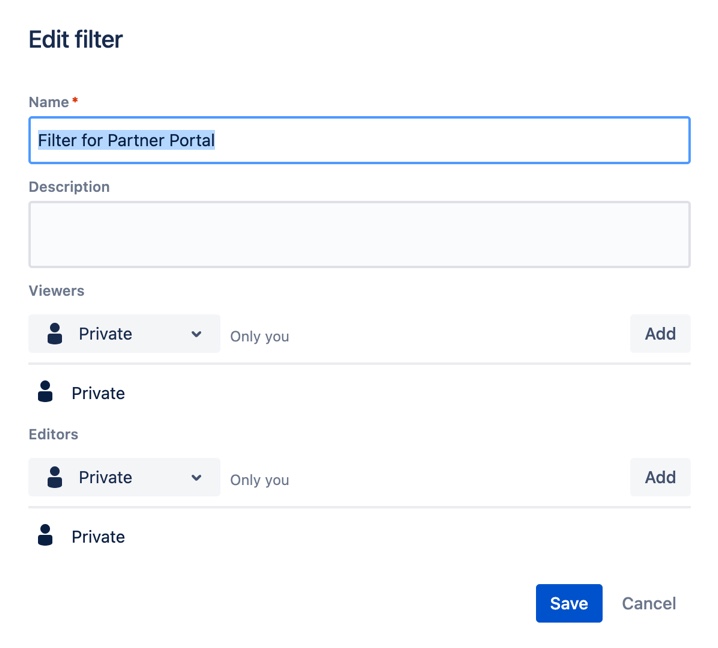
Give access to Jira projects that are queried by the Jira filter inside the Scope
Make sure to give sufficient Jira permissions to all projects in order for the new owner to view the same number of issues as the current owner. Follow the steps in Atlassian Support page on how to update project permissions in Jira.
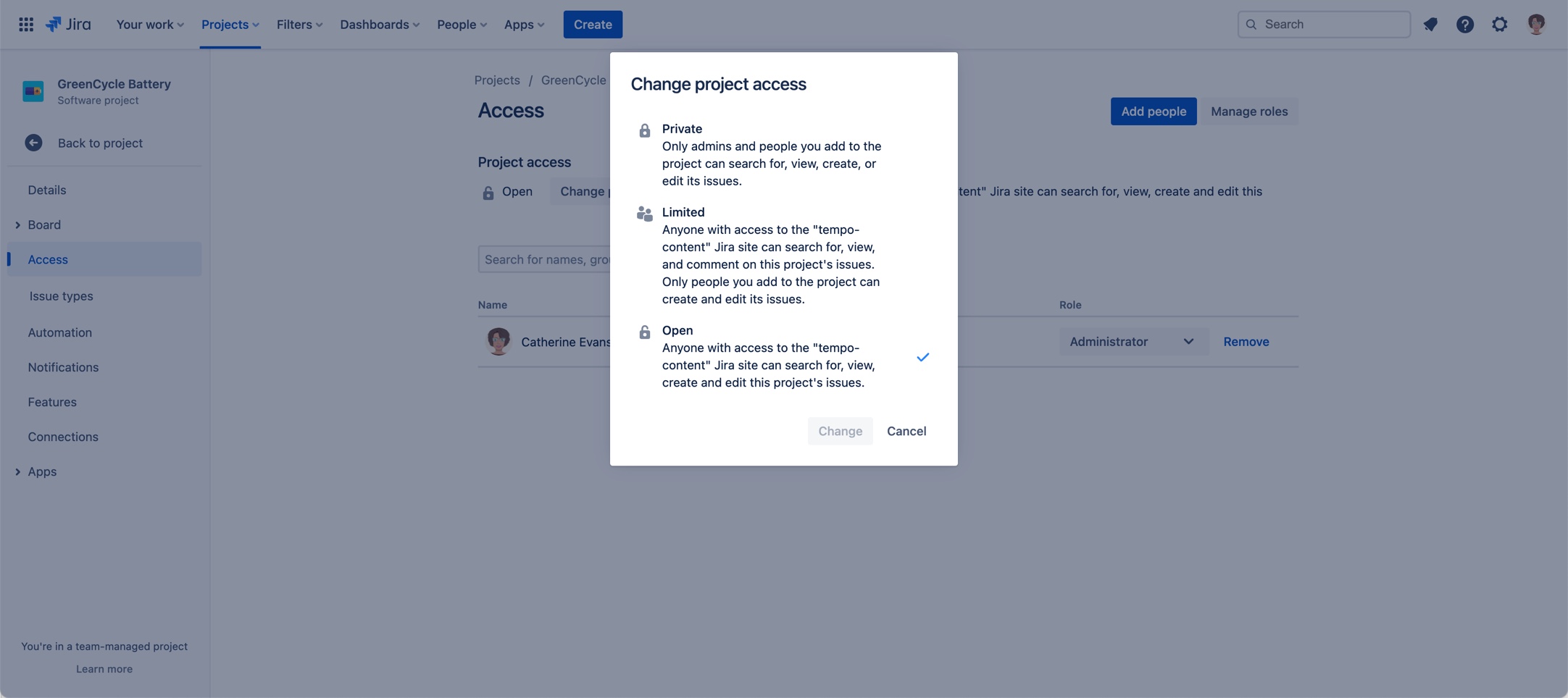
For team-managed and company-managed Jira projects, see managing Project permissions.
Transferring The Cost Tracker Project To A New Owner
When planning to transfer ownership of your Cost Tracker projects to another owner, make sure that the required permissions are granted to the new project owner, as described in the Access Permissions Checklist.
Once transferred successfully you are no longer the project owner and you cannot revert the ownership back to you.
The transfer of ownership is irreversible. In case you want the ownership back, then the new project owner will have to transfer the ownership back to you.
Only one project owner is allowed per Cost Tracker project.
To transfer ownership of a Cost Tracker project:
Select a Cost Tracker project and click Configuration in the upper-right corner.
Select Sharing in the sidebar under Configuration.
Look for the name of the user you wish to share the project with. If the name of the user is not listed, then enter the name and click Add.
The user is added to the list and the project is shared.
Hover-over to the side of the name of the user and click Make project owner to transfer ownership to the selected user.
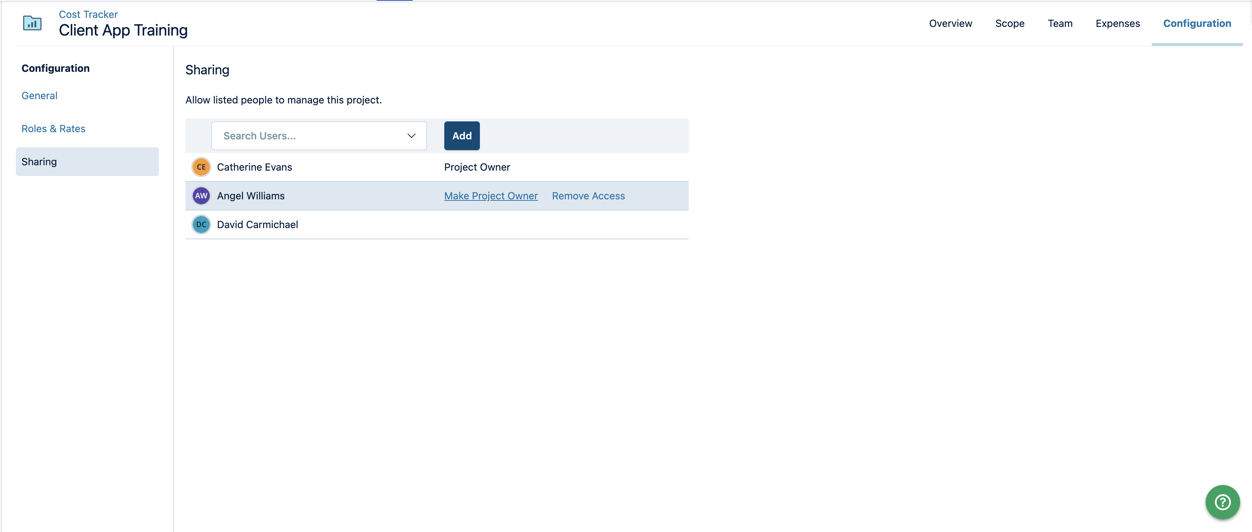
Do one of the following:
If all the conditions are met as described in Access Permissions Checklist, then confirm and proceed to transfer project ownership.
The project is transferred to the new owner. You no longer have project owner access level to the project.
If at least one of the conditions are not met, then an error message is displayed with instructions to verify the required missing Jira permissions or missing project visibility, as described in Access Permissions Checklist.
If you encountered an error transferring ownership then verify the steps to grant the required access and permissions and try to transfer the project ownership again.
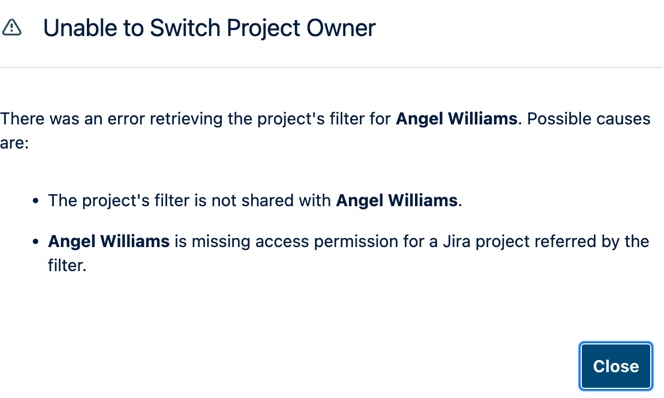
Note
If the count of issues returned by the filter is different between the current owner and the new owner then a message is displayed. Follow the steps in the Access Permission Checklist √ to rectify it.
When all the required permissions and the visibility of issues returned by the filter are the same then the ownership is transferred successfully.