Creating work attributes for customized time logging
How to create work attributes for customized time logging
Important
Configuring work attributes requires the Tempo Administrator permission.
Work attributes are custom fields that you can add to worklogs so that users can record detailed information about logged time. For example, you can use work attributes for tracking hours to Accounts, "Overtime", or "Travel time".
All work attributes are added to the Log Time form and are available for all Tempo users. Although work attributes are added as hidden fields by default, you can configure the Log Time form to have them always visible.
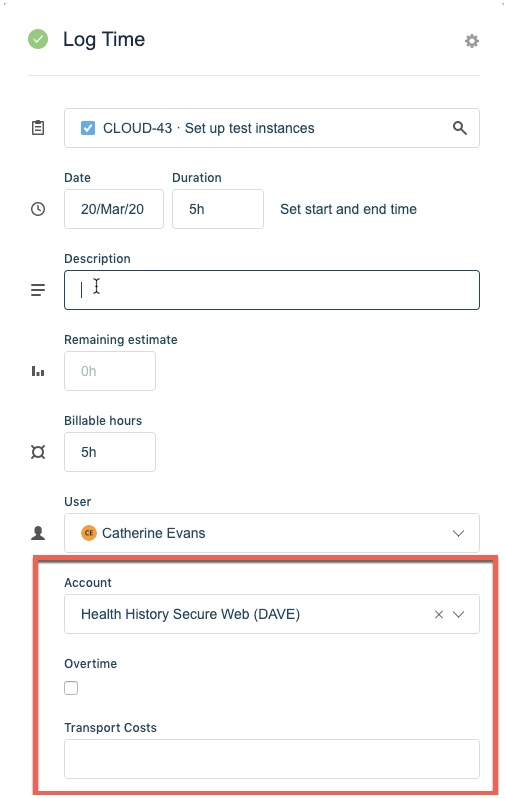
To create a work attribute:
Select Settings
 in the Tempo sidebar.
in the Tempo sidebar.Under Configuration, select Work Attributes.
In the Name field, enter the name for the work attribute you want to create.
If the attribute should be a required option, select the Required checkbox.
Select a Type from the dropdown. Available types include Checkbox, Input Field, Numeric Input Field, and Static List (see below).
Selecting Account as a Work Attribute type allows you to link accounts directly to worklogs. Only one work attribute can be defined as the Account type - see Creating an Account Work Attribute for more information.
Click Add to save.
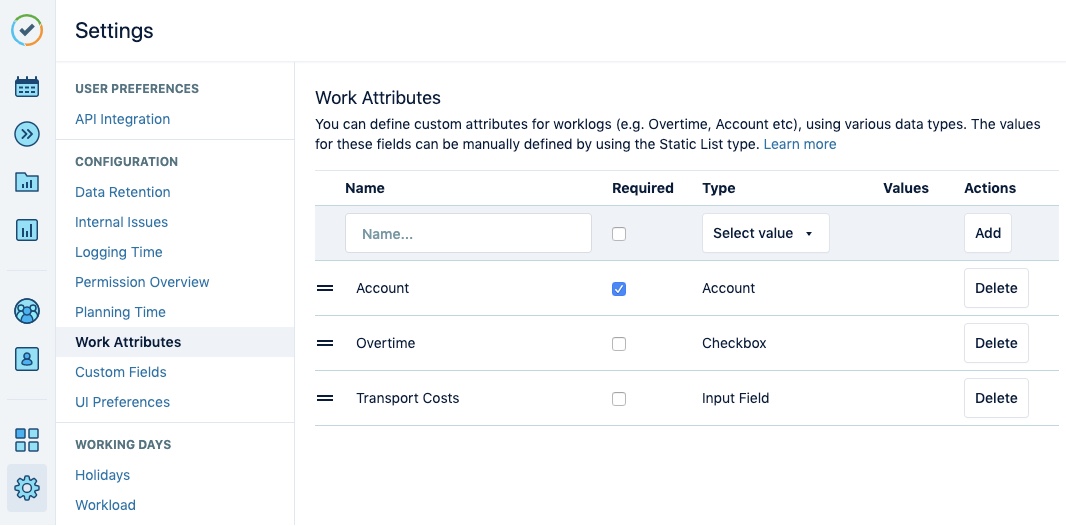
You can change the order of custom fields (work attributes) in the Log Time form by dragging and dropping rows in the table.
To add a work attribute as a static list:
If you would like to add a simple drop-down list (Static List) to your work attribute, you do so by using the following steps:
Select Static List as the work attribute type. Click the Configure link that displays in the Values column.
Enter items you want to display in the dropdown, and click Add. Repeat this step as many times as needed. You can click and hold the bars to the left of the attribute name, and then drag the items to reorder the list.
When you are finished, click Save.
Click Add to add the list to the Log Time form.
To delete a work attribute:
Click Delete on the left side of the attribute to be deleted. The attribute will no longer be visible in the Log Time form.
Warning
If you delete the work attribute, it will be removed from the Log Work form and all existing recorded values for the attribute will be permanently deleted. Worklogs are not affected in any other way if the work attribute is no longer connected to them.